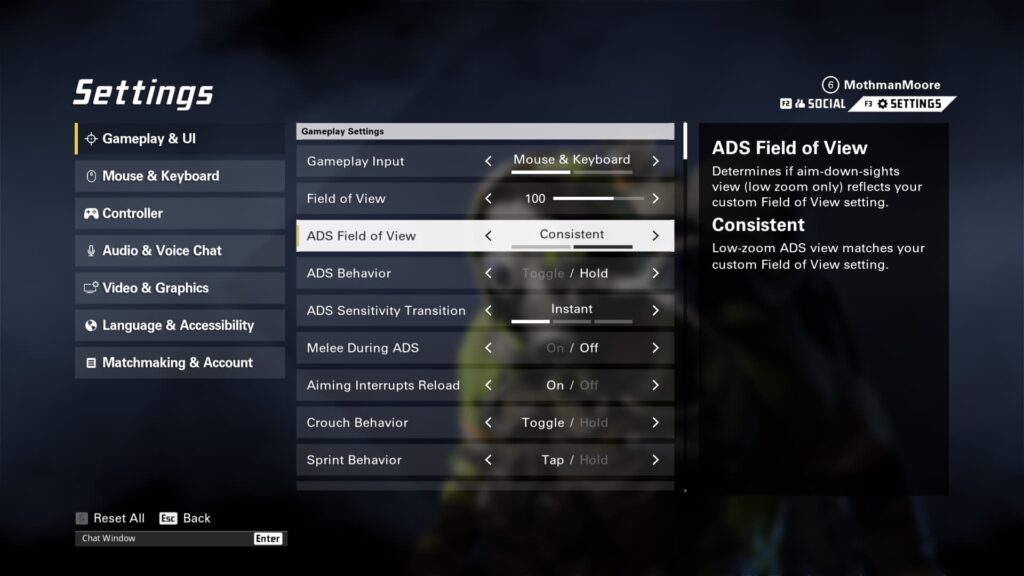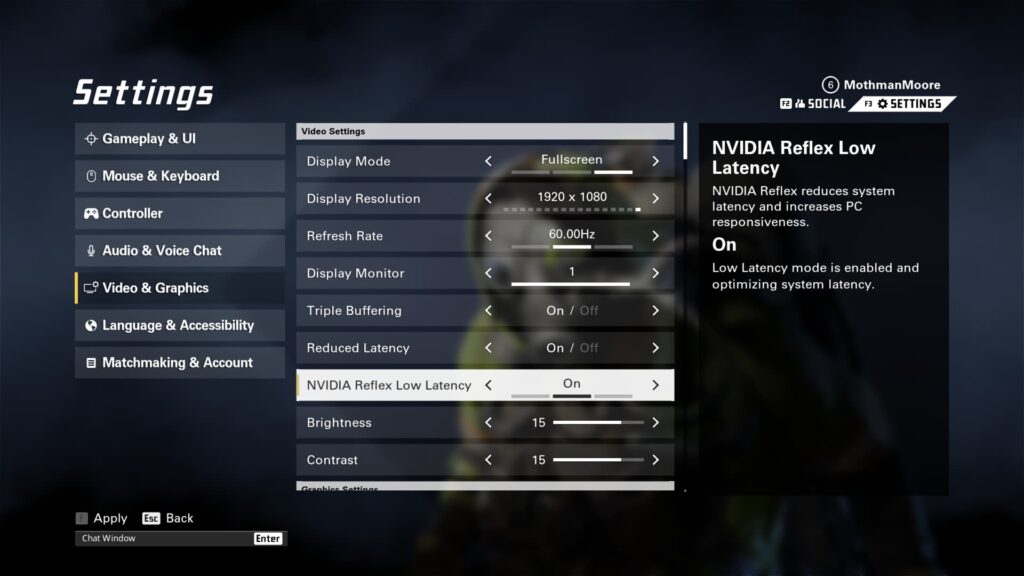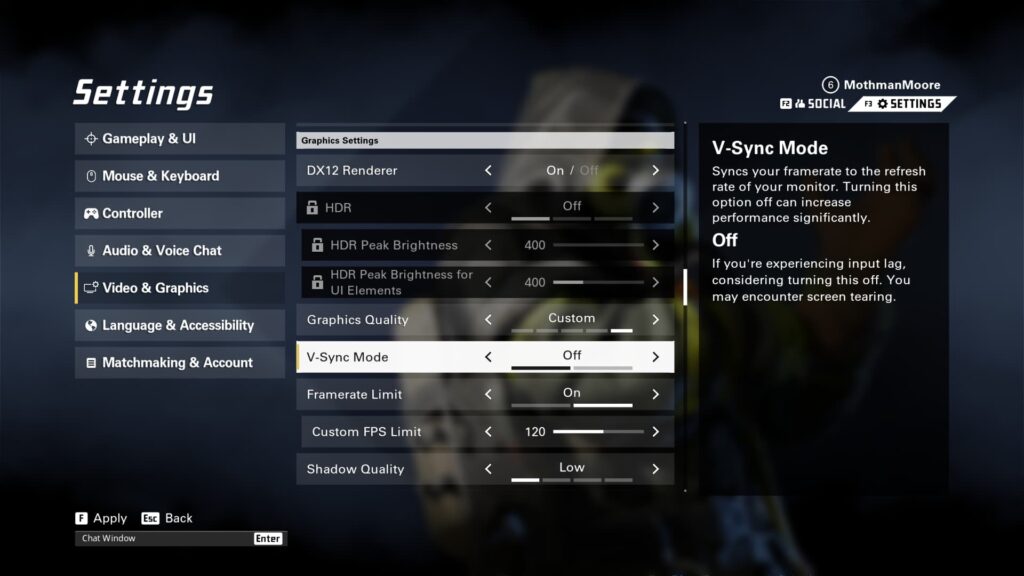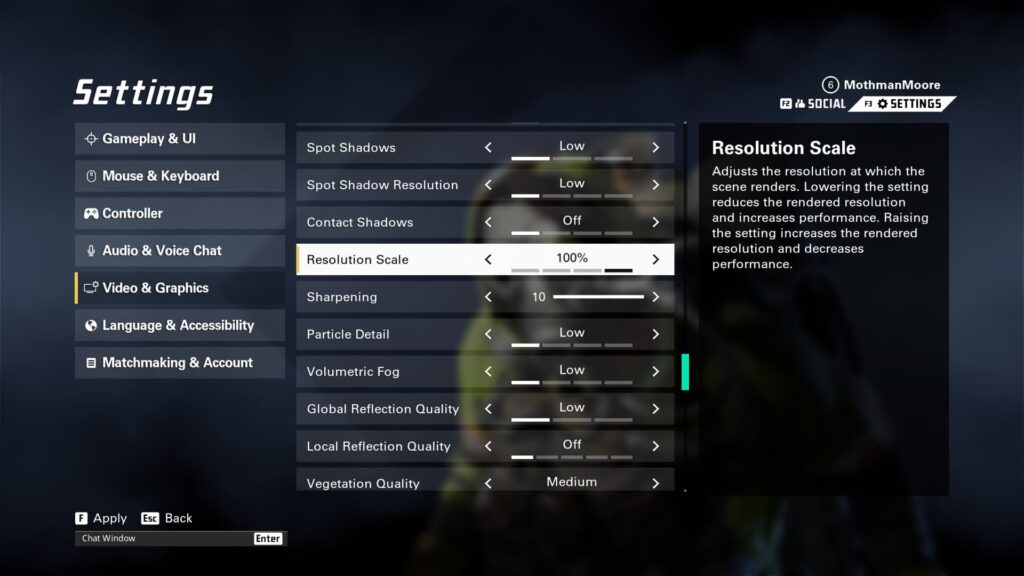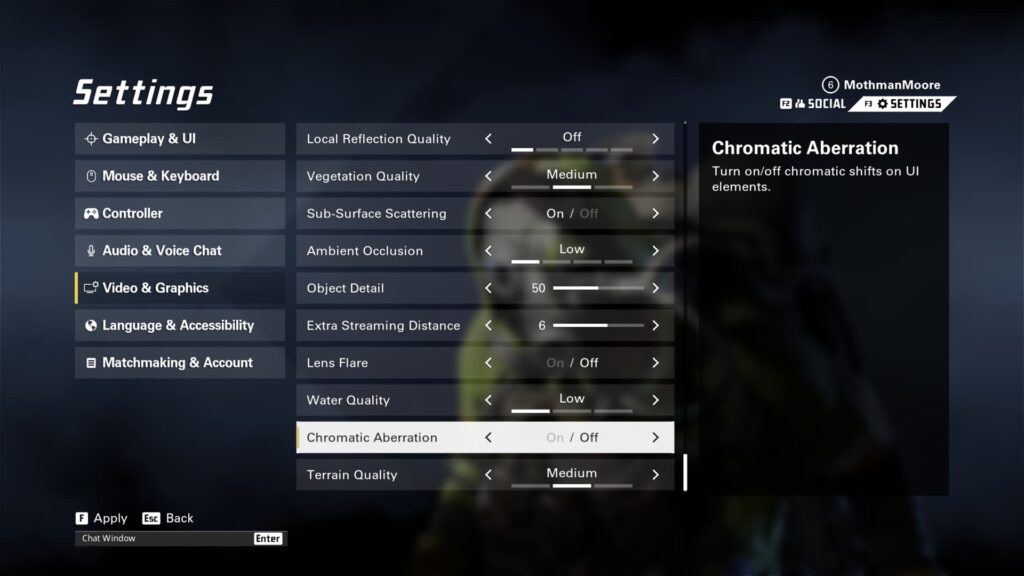If you’re playing XDefiant, be sure to utilize the best settings available to give yourself an advantage in the first-person shooter.
It is important to have the best video and graphics setting when playing a first-person shooter. This ensure a smooth framerate and a quick input so you can land your shots. So, we've got the best XDefiant settings for you.
We'll take a look at the Gameplay and UI menu, as well as the Video and Graphics menu. These settings will make sure you play XDefiant with the highest amount of frames possible. The best performance is definitely an option.
The best XDefiant settings
There are a handful of settings menu available in XDefiant. The ones we'll avoid here deal with keybinds and peripheral inputs. As well, account and language settings can be found.
What we'll focus on are the two big ones for performance reasons. Gameplay & UI and Video & Graphics are the settings menus you want to look at in XDefiant. We've got you covered with what you should have selected.
Gameplay & UI
Everything in this XDefiant settings menu is completely up to preference. We recommend a Field of View anyone between 100-120, and keeping ADS Field of View as Consistent.
This can affect your framerate if the FOV is too high. It increases your ability to see the battlefield, but can negatively impact performance.
The same goes for your User Interface Settings. You can toggle things like Damage Numbers, Enemy Health Bars, and even the FPS Display in the top right corner. Just know that adding more to your screen will take the framerate down a bit.
Video & Graphics
Up next, let's go after the best Video & Graphics settings for XDefiant. A reminder that these are meant to boost the game's performance on the PC, not to look pretty. If you can run everything on Ultra, and you want to, by all means, go ahead.
Otherwise, if you want to ensure high FPS, go with these video settings:
- Display Mode: Fullscreen
- Display Resolution: Your monitor's native resolution
- Refresh Rate: Your monitor's maximum refresh rate
- Triple Buffering: On
- Reduced Latency: On
- NVIDIA Reflex Low Latency: On
- Brightness: 15
- Contrast: 15
Those make sure everything fits on your monitor and that your button input has as little delay as possible. Follow it up with the best graphics settings for XDefiant:
- DX12 Renderer: On
- Graphics Quality: Custom
- V-Sync Mode: Off
- Framerate Limit: On
- Custom FPS Limit: Test a number that your system can optimally handle and set it there
- Shadow Quality: Low
- Spot Shadows: Low
- Spot Shadow Resolution: Low
- Contact Shadows: Off
- Resolution Scale: 100%
- Sharpening: 10
- Particle Detail: Low
- Volumetric Fog: Low
- Global Reflection Quality: Low
- Local Reflection Quality: Off
- Vegetation Quality: Medium
- Sub-Surface Scattering: On
- Ambient Occlusion: Low
- Object Detail: 50
- Extra Streaming Distance: 6
- Lens Flare: Off
- Water Quality: Low
- Chromatic Aberration: Off
- Terrain Quality: Medium
These are the best settings you can have for XDefiant. It prevents too much from loading in, keeping FPS high, but not sacrificing the environment for it. The maps will still be a decent quality compared to the likes of shadows and reflections.
Stay tuned to esports.gg for more esports news and XDefiant coverage.