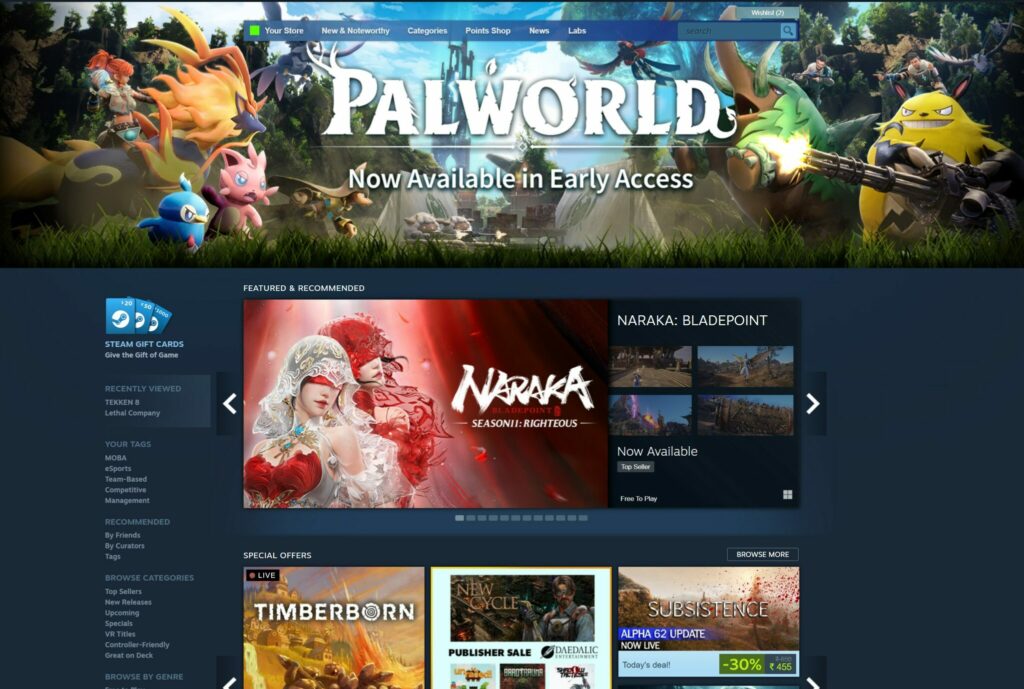The Steam Manifest Unavailable error occurs when the client is unable to find certain files. Here’s how to fix.
For many gamers, Steam is the dominant place for their favorite games. The Steam marketplace has thousands of games ranging from city-builder, MOBAS, FPS, and many more. One of the more common errors some users face on the platform is the Steam Manifest unavailable error. In this article, we provide you with a few solutions to solve this problem.
What is the Steam Manifest Unavailable error in Dota 2, CS:GO, R6, and more?
The Steam Manifest Unavailable Error occurs when Steam is unable to access its list of files. This could happen in any game including Dota 2, CS:GO, Rainbow Six Siege, or more.
How to fix the Steam Manifest Unavailable error?
Change Steam Downloads region
- Open Steam and go to settings
- Go to Downloads section
- Change Download Regin
- Restart Steam
Open Steam Settings
The first step is to open Steam and go to Settings. Click on File and then Settings to access the Steam settings page
Downloads section
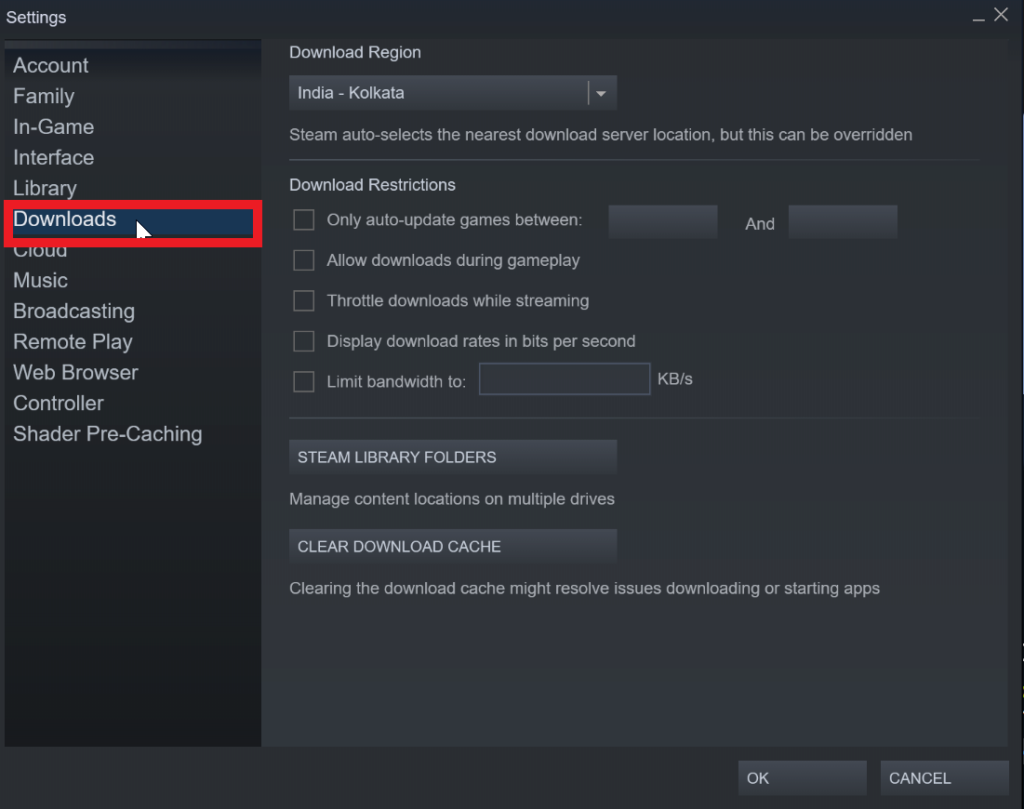
Navigate to the Downloads section in the left sidebar. The Downloads section will give you access to all details surrounding downloads. You can also set a download speed limit on this page. However, for the purpose of this error, we do not need to change the recommended speed.
Change Download region
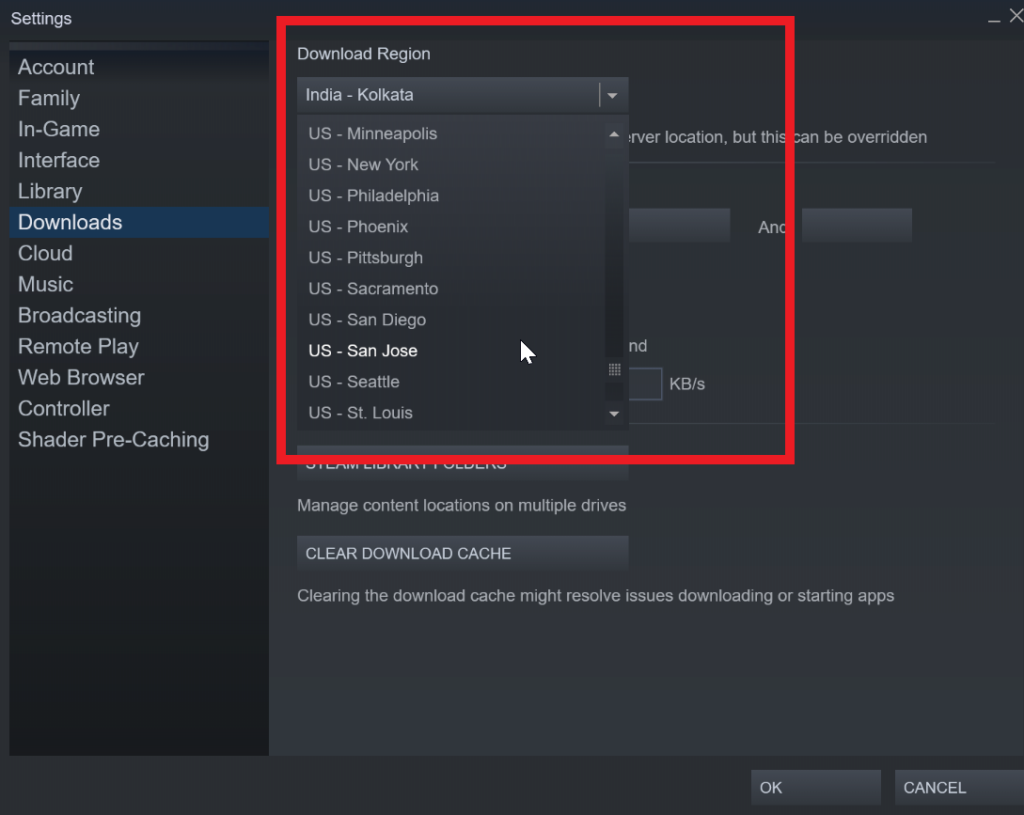
Change the Download region. Change it to a region that is still closer to you. Selecting the right download region will ensure you can get optimal download speeds and not encounter any error. There is no fixed process on which region to select. Ideally, choose the region that is closes to you.
Restart Steam
The final step of this process is to restart Steam. It’s better to restart Steam so the download region changes take effect.
Related articles
Flush Steam DNS
You can also flush your Steam DNS to try to solve the Steam Manifest Unavailable error. Flushing your Steam DNS will essentially reset the configuration on the computer.
Here’s how to Flush Steam DNS:
- Press Windows + R button on the keyboard to open the Run dialog box
- Enter “steam://flushconfig” and hit enter
- You will get a Steam dialog box with the following error message - “This will clear your local download cache and you will need to login to Steam again”
- Click OK
- Restart Steam and enter your credentials again
- Open the Run dialog box again (Windows + R)
- Type and enter the following: “cmd”
- In the command prompt, type and enter the following: “ ipconfig /flushdns”
- Close the window
- Restart your computer
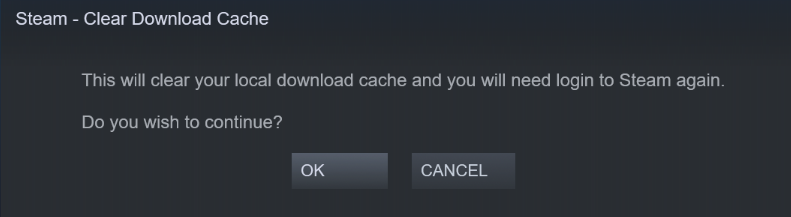
Disable Antivirus
A common problem for the Steam Manifest error is an anti-virus that is blocking access to Steam downloads.
To find out if it is the anti-virus is the reason for this error, disable the antivirus temporarily and then check if the same error pops up. If it doesn’t then it’s an Anti-virus problem and if it does, hopefully, one of the other two steps (Flush Steam DNS / Change Steam Downloads region) fixes your problem.
You can find links to disable Anti-virus steps for some common programs here:
If none of the above steps work, then you can try to disable Windows firewall temporarily. The final option would be to reinstall Steam completely.
Stay tuned to esports.gg for the latest Steam news and updates.