Did you get the ‘VAC Unable to Verify’ error when you launch CSGO? Here’s esports.gg’s complete guide on how to fix this error.
Almost every CS:GO player is familiar with the infamous “VAC unable to verify” error. It has popped up at least once for the vast majority of players, resulting in frustration and irritation. Here are three steps and a complete guide on how to fix this error and start getting frags (or feed) in-game.
VAC unable to verify error solutions
CS:GO players can get the VAC error message for a variety of reasons. The most common reason is when Valve pushes an update in the game. Other reasons are usually if the player is trying illegal ways to gain an advantage in-game. Unless you are trying to cheat and use unfair means, you have nothing to worry about.
Solution 1: The Steam fix
The first thing to do is to log on to Steam and open your games library.
Right-click on CS:GO in the menu and go to its properties.
The game will then verify all the files and re-download any files that are missing. This is an easy fix and should solve the majority of "VAC unable to verify" cases. Make sure to restart Steam before launching CS:GO.
Related articles
Solution 2: Update your drivers
While missing game files are the most common reason for this error, it can also be due to faulty drivers. It is always recommended to keep your computer drivers up-to-date, regardless of whether you have a VAC unable to verify error.
- Click Start
- Go to Settings - Update and Security
- Click on Windows Update in the left Sidebar
- Go to Check for Updates
- Download and Install any updates that are remaining
- You can also install Optional Updates to get your system up to date.
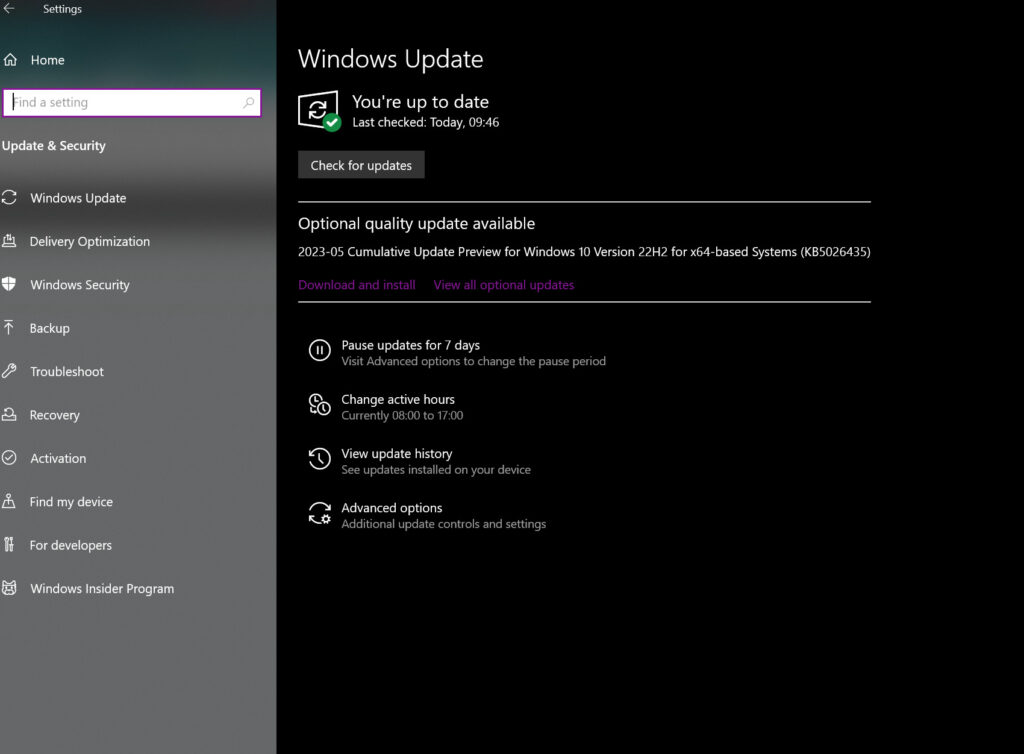
This error is one of the most common pop-up messages that prevent CS:GO players from enjoying the game. But this method should take just five minutes to fix this error and allow CS:GO players to play the game once more. Check out Esports.gg’s guide on mastering CS:GO spray patterns to help improve your performance.
Solution 3: Reinstall CS:GO
The final step and quite often the best solution is to reinstall CS:GO. Reinstalling the game gets rid of unwanted files that may be causing an issue with VAC verification.
- Open Steam Library
- Go to CSGO and Right click
- Under Manage, click Uninstall
- Restart Computer
- Right-click on CS:GO in Steam and click Install
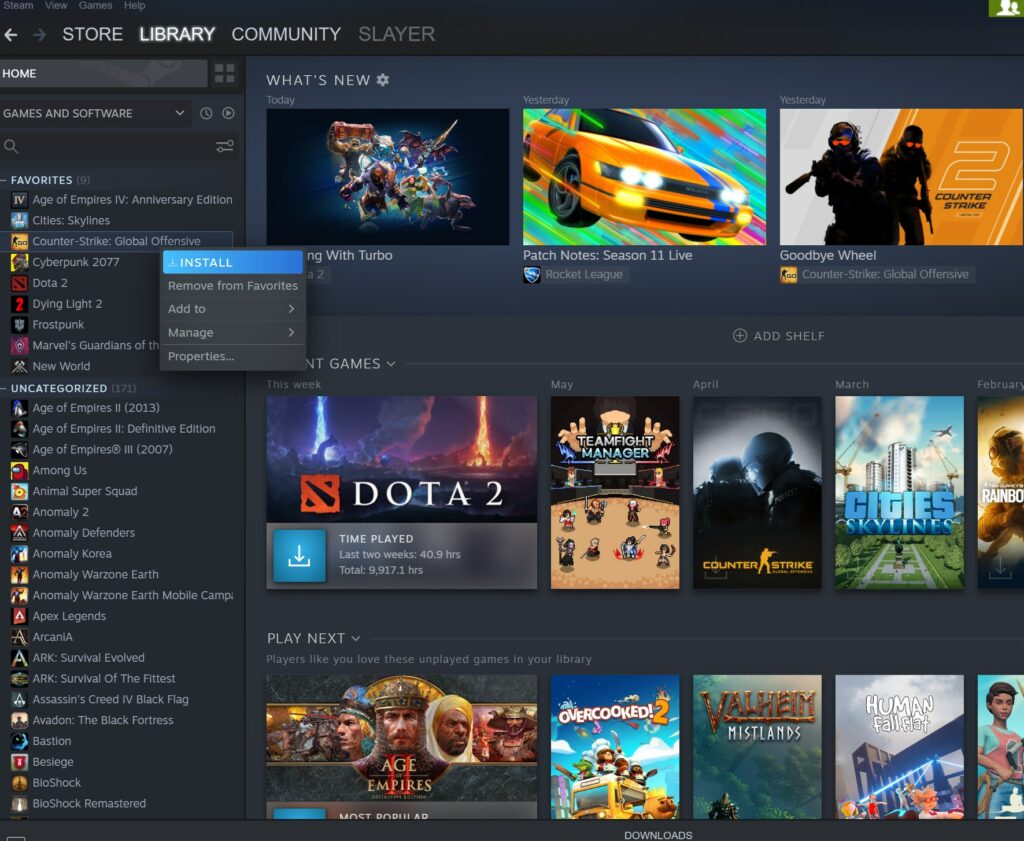
Hopefully, these steps help you to solve your CS:GO VAC unable to verify error. Other fixes might need you to contact Valve for a reprieve or to get to know what the problem is with your account.
Read also:
Stay tuned to esports for the latest CS:GO news and updates.

