Optimize your settings so you can avoid lag throughout matches.
Deadlock is a pretty hectic MOBA shooter, and if you don't own a super gaming PC, there's a chance you'll need to tweak some settings to maximize your FPS.
If you're new to competitive online games, having the highest FPS possible is always best to ensure a game runs smoothly. Some players experience unnecessary lag because their settings are not optimized enough.
Fortunately, with a couple of adjustments here and there in your video settings, you should be able to play Deadlock without lagging out in huge team fights or even one of these long-lasting 1v1 duels.
Without further ado, here are the best settings for Deadlock.
How to change the video settings in Deadlock
- Launch Deadlock
- Click on "Settings" at the bottom of your screen
- Navigate to the "Video" tab
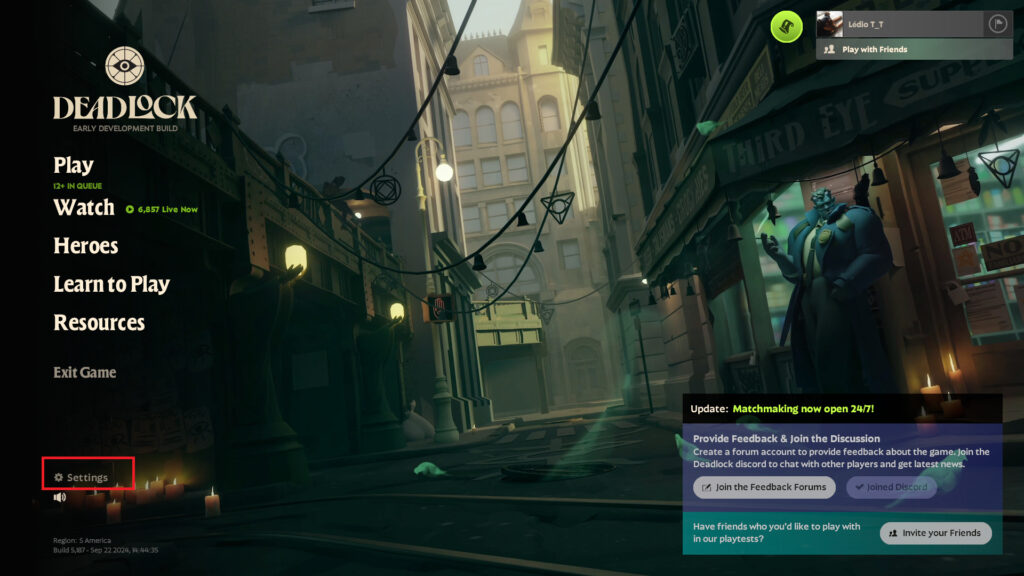
Best video settings for Deadlock
Setting | Option |
|---|---|
| Resolution | Player preference |
| Refresh Rate | The highest your monitor supports |
| Display Mode | Fullscreen |
| Full Screen Focus Behavior | On |
| Reduce Flashing Effects | Player preference |
| Render Quality | 55% |
| Anti-Aliasing | FXAA |
| Screen Space AO | Off |
| Distance Field AO | Off |
| Motion Blur | Off |
| Shadow Quality | Medium |
| Texture Quality | Low |
| Distance Field Shadows | On |
| Displacement Mapping | Off |
| Post Process Bloom | Off |
| Effects Bloom | Off |
| VSync | Off |
| Area Lights | Off |
| Depth of Field | Off |
| MBOIT | Off |
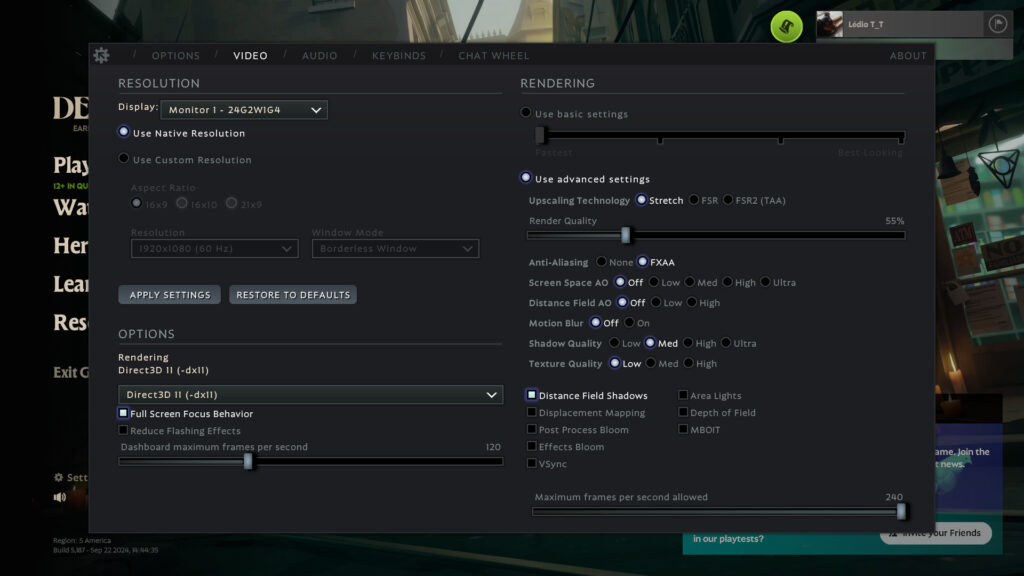
While I consider these the best video settings because I played over 40 hours without any lagging, you can set some other options like texture quality or shadow quality on high in case your gaming rig can take it.
Now that you have optimized your game, check out how to customize your crosshair.
That's all for now. Stay tuned to esports.gg for more Deadlock news, guides, and updates.