Here’s a quick guide on adding friends in Dota 2.
What game isn't made better by playing with friends? The answer is none of them, really. With Dota 2, it's a game that gets infinitely better when you aren't solo queueing. So how do you go about adding friends in the game? Well, here's a quick rundown on how to add friends in Dota 2 and the Steam client as a whole so that you don't need to suffer the perils of solo queue.
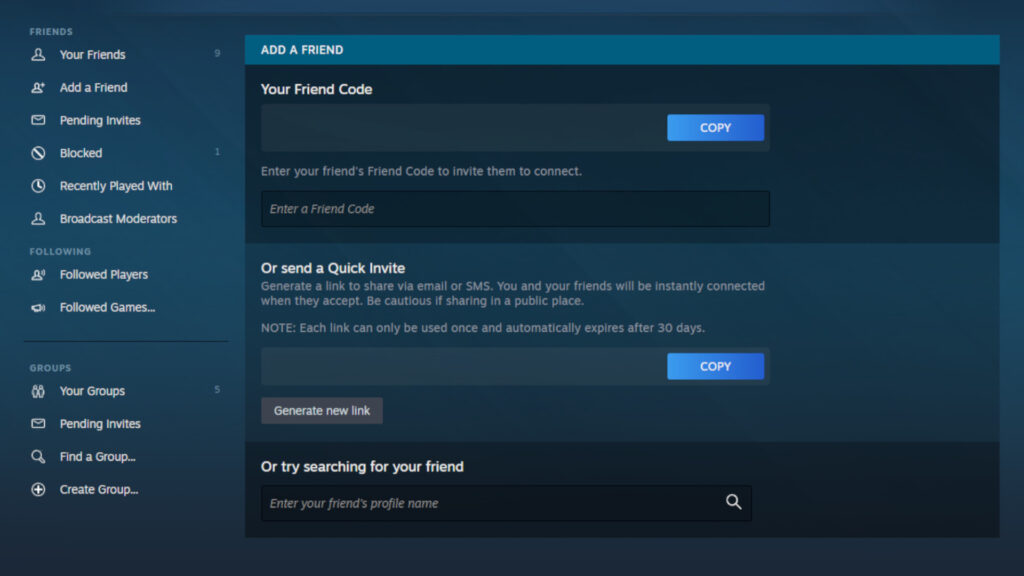
How to add friends in Dota 2
Adding friends in Dota 2 is the same as adding friends on Steam. This is quite an easy process and can be done in a couple steps. In short, here's a quick rundown of the steps:
- Open up the Steam client
- Head to the "Friends" tab and press "Add Friend"
- Type in your friend's Steam ID and send the request
- Wait for your friend to accept the request
- Enjoy playing games together
Related articles
A more detailed explanation
You were once able to add friends directly through the Dota 2 client. However, times have changed. Now, you'll have to go through the Steam client, which is just as easy. So no need to worry. But before you get to adding all of your friends, you'll need to find your Steam Friend ID. This code is entirely unique to you and allows others to add you to their list.
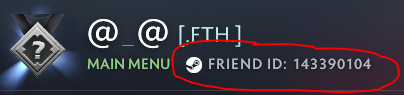
Finding your Steam Friend ID is easy on the Steam client. First, head to the "Friends" tab in the Steam client. This can be found near the top bar of the client and above the "Store" tab. From there, press the "Friends" tab and click the "Add Friend..." option. Then, you'll be brought to the "Add Friends" screen. You can input someone else's Steam IDs here to add them as friends and view your own Steam ID.
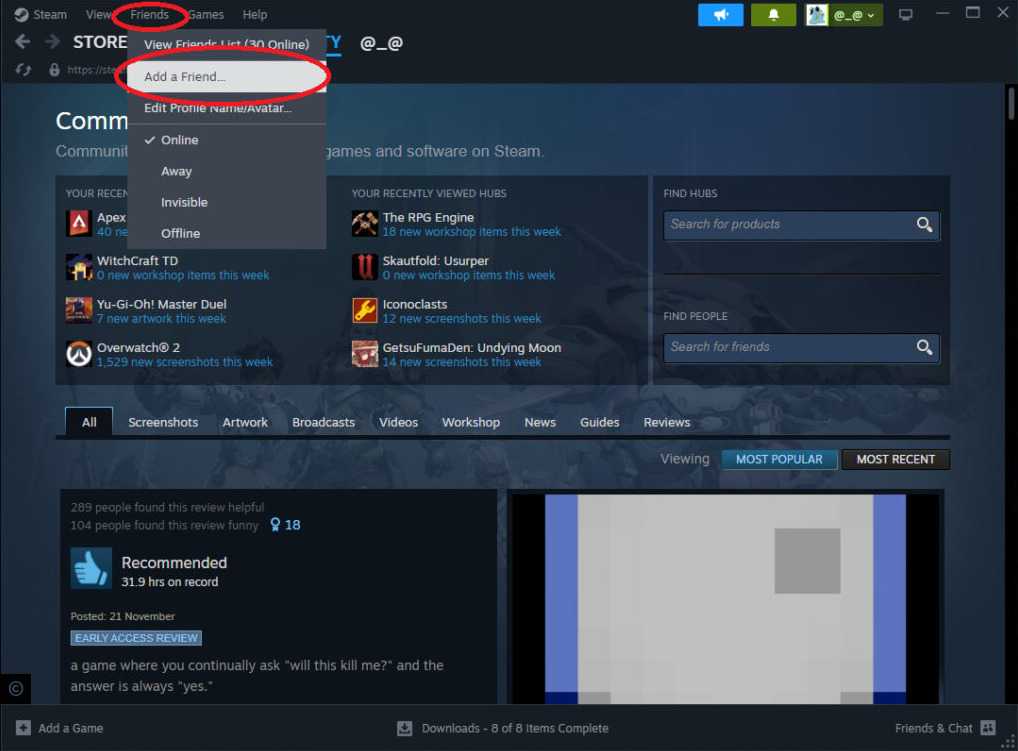
From there, it's a simple matter of inputting your friend's Steam ID into the "Enter a Friend Code" text box. You can paste the code right in without needing to type it all out. Next, hit enter to send your friend request!

Then, your friend should receive your request. If they didn't get the request, then you've missed a number in their Steam ID. If it went through, you'll see an invitation under the "Recent Invites" tab. In Dota 2, you'll see it under the pending area under your friends list in game. After you hit accept, you'll have your friend added to Steam and you can play Dota 2 with them.
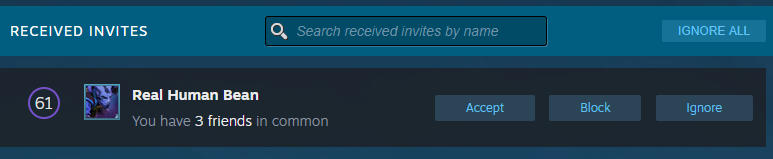
That's all there is to adding friends in Dota 2! For more esports news and Dota 2 content, stick around on esports.gg.