Setting the right launch option can provide a significant improvement to your game. Here are the best launch options to improve your game.
A game of Counter-Strike Global Offensive can be won or lost by small margins. A simple change of setting or a different crosshair can have a significant impact on a player’s skill and performance. CS:GO players are always searching for any small advantage that can help them secure a game. It could be in the form of in-game strategy, certain grenades, or map picks. At one point in CS:GO history, players were using different in-game models even to gain a small advantage over their opponents. But here’s how a change in CS:GO launch options can help players improve their performance and possibly win more matches.
What are CSGO Launch Options?
CS:GO launch options are just another way for players to optimize their game for maximum efficiency. Launch options allow users access to settings concerning tickrates, FPS, video, audio amongst others.
Which is the best setting for a player? Settings are subjective. Every CS:GO player has a different hardware-software setup. The default CS:GO settings are not optimized for the best performance. They tend to provide a balance between graphics and performance, and the player does not get the best of both worlds.
How to Access Launch Console?
- Launch Steam
- Go to library
- Right click on CS:GO
- Go to properties
- Go to General Tab
- Scroll down to Set Launch options
- Enter your preferred CS:GO launch options in this text box (Check this article for CS:GO launch options)
- Press OK to ensure your launch options are saved
- You can close all windows and launch the game now

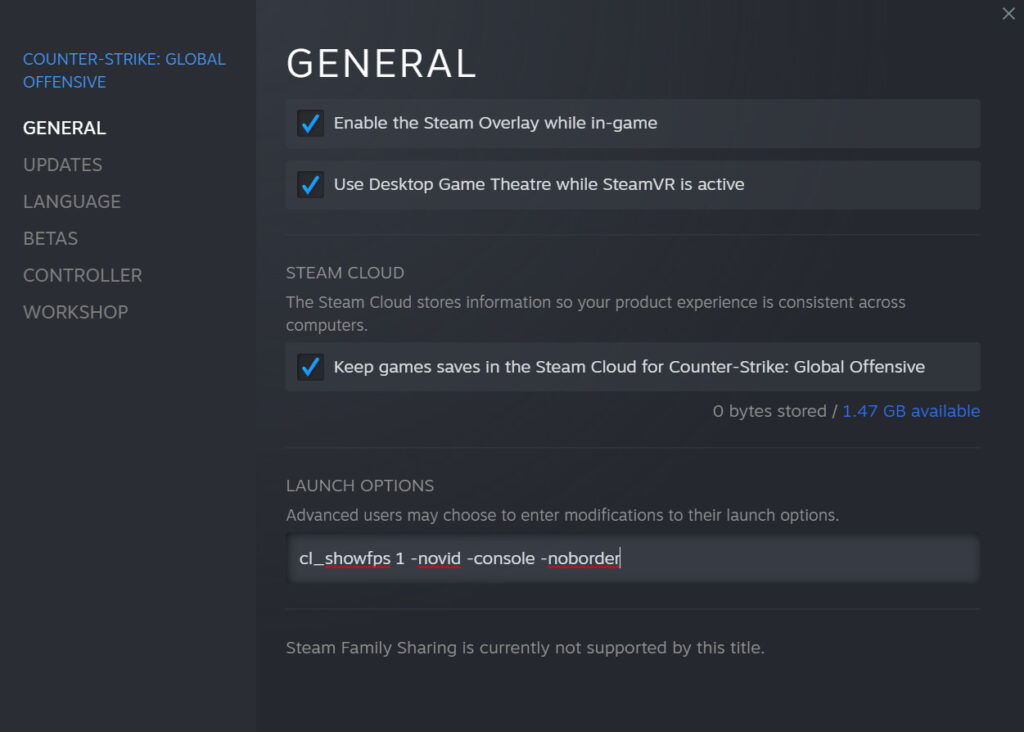
What are the best console commands in CS:GO?
- -novid
The game will not load Valve’s intro video and start the game directly. It lowers the time players spend waiting for the game to load.
- -console
CS:GO launches with the console open.
- -high
Launches the game in high-priority mode. The system allocates more CPU resources to CS:GO over other applications. However, if there is no noticeable improvement in performance, it is best advised to remove this command.
- -tickrate 128
CS:GO launches with a 128 tick rate interface. When users set up a private server, it will default to 128 tickrate. A higher tickrate offers significant performance improvements.
- -threads
Tells the CPU how many cores it has access to. If you are confused about the number of cores or if to tinker with this setting at all, it is best to leave it untouched.
- -noborder
Removes the border.
Read also:
Graphics Options
The launch options can also help users start their game in the optimal graphics settings. Users can choose between fullscreen mode, and windowed mode or customize the settings for their monitors. In fullscreen mode, the video card will render only the game. In Windowed mode, the player’s video card renders the game as well as every other application in the background.
- -fullscreen
As the name suggests, this CS: GO launch option starts the game in full-screen mode.
- -windowed
The game launches in windowed mode.
The launch options optimize your game to provide a smoother experience and seamless gameplay. If you move to a new computer or a new location, the launch options might not automatically update. So make sure to check your launch options and if needed you can set it again.
Stay tuned to esports for the latest CS:GO news and updates.