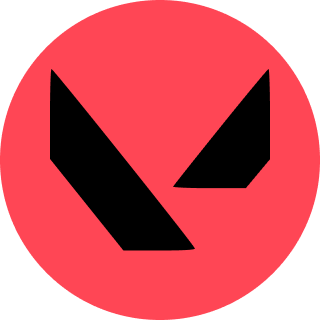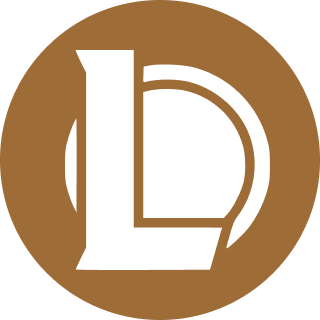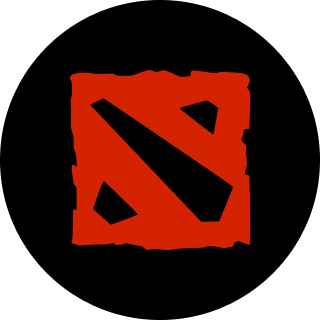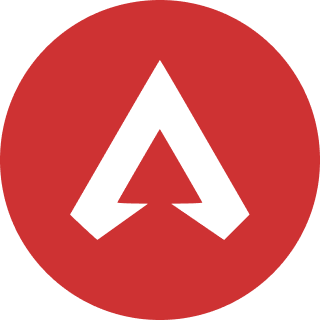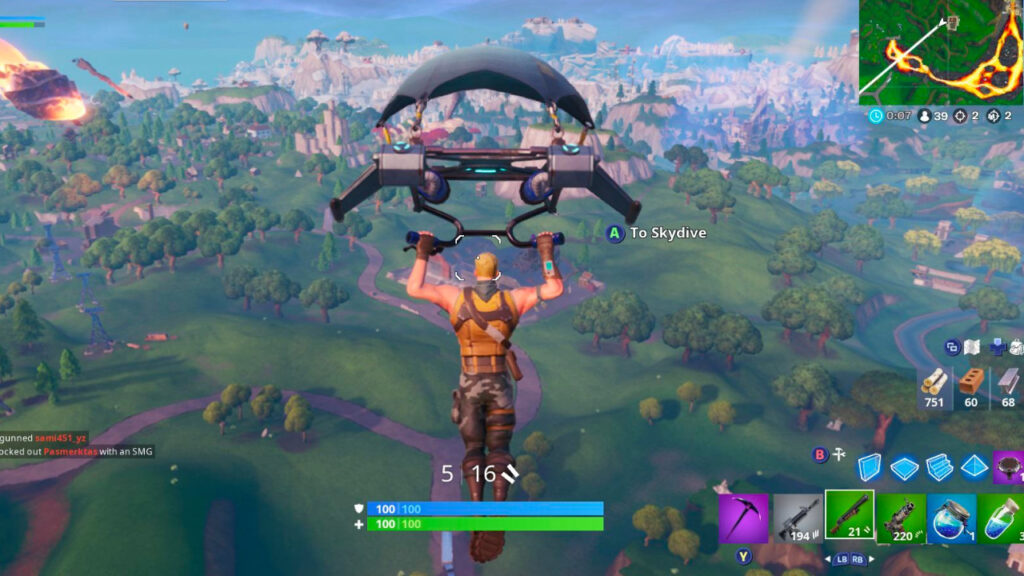Here’s a few solutions for the Epic Games Error Code As-3.
The Epic Games Error Code AS-3 is an error that prevents you from playing your favorite games on the Epic Games Launcher. Whether it’s Fortnite, Rocket League or even GTA, it’s quite frustrating to experience this error code. Here’s how to fix Epic Games Error Code AS-3.
How to fix Epic Games Error Code AS-3?
Check Epic Games Server Status
The key culprit in many Epic Games-related error codes is a server-side issue. With millions of players during any major event, it is a gargantuan task to keep everything running smoothly. They do manage, regardless.
You can check the Epic Games server status on their status page.
Disable Windows Firewall
The Windows Firewall can be a notorious reason for the Epic Games Error Code AS-3. The firewall might interrupt with the functioning of the Epic Games Launcher. Go through the following steps to disable the Windows Firewall
- Open Control Panel
- Click on System and Security
- Go to Windows Defender Firewall
- On the left side panel, Click on “Turn Windows Defender Firewall on or off”
- Click on “Turn off” for both options provided.
Related articles
Switch to Google DNS
Switching up the DNS might also solve this issue.
- Go to Network and Internet option
- Go to Wifi on the left side panel
- Click on Hardware Properties
- In the IP and DNS settings menu, change it to manual
- Toggle IPV4 and change IP address to 8.8.8.8. The alternate DNS is 8.8.4.4
- Restart the Epic Games Launcher
Restart your Router
A wonky internet connection might also be one of the reasons why you are getting the Error Code AS-3. The error code usually signals a lack of proper connection with the Epic Games server.
As such exit your Epic Games launcher, turn off your router. After a brief gap of 10-15 seconds, turn it back on. Now start Epic Games launcher and check if the problem persists.
Stay tuned to esports.gg for the latest Fortnite news and updates.