Here’s how you can delete or deactivate your Roblox account.
Roblox boasts millions of users logging in daily. While many enjoy the platform, there are instances when players want to delete or deactivate their Roblox account for various reasons. Below, we will walk you through the process of account deletion and deactivation on Roblox.
Can you delete your Roblox account?
Yes, Roblox allows players to remove their accounts from the platform. There are two options to consider:
- Delete Account: This action permanently removes your account and all associated information from Roblox's platform. Once deleted, you will not be able to recover your data.
- Deactivate Account: This option removes your account from public access but retains your Roblox data within the platform. You can reactivate your account at any time.
How to delete Roblox account
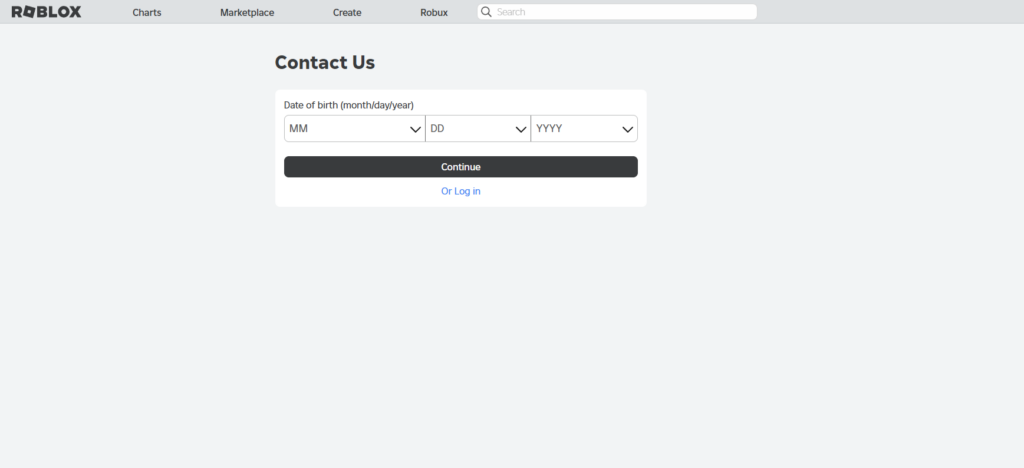
If you wish to delete your Roblox account, you can request the deletion of your information by following these steps:
- Contact Roblox Support: Click on this support form provided by the Roblox website.
- Select the Right Option: Under Data Privacy Requests, choose the "Right To Be Forgotten" option to indicate that you want your account deleted.
- Identity Verification: For additional protection, Roblox would verify your identity before fulfilling your deletion request.
How to deactivate Roblox account
If you prefer to deactivate your account instead, follow these steps:
- Access Privacy Settings: Log into your Roblox account and navigate to your privacy settings.
- Select Deactivation: Find the option for "Deactivate" under Account Deactivation and Deletion.
- Confirmation: Once you deactivate your account, your user profile will be hidden. However, some information, like items listed in the Roblox Marketplace, may still be visible to others.
You can reactivate your account at any time by logging back into Roblox.com.
Read more gaming news and guides on esports.gg!