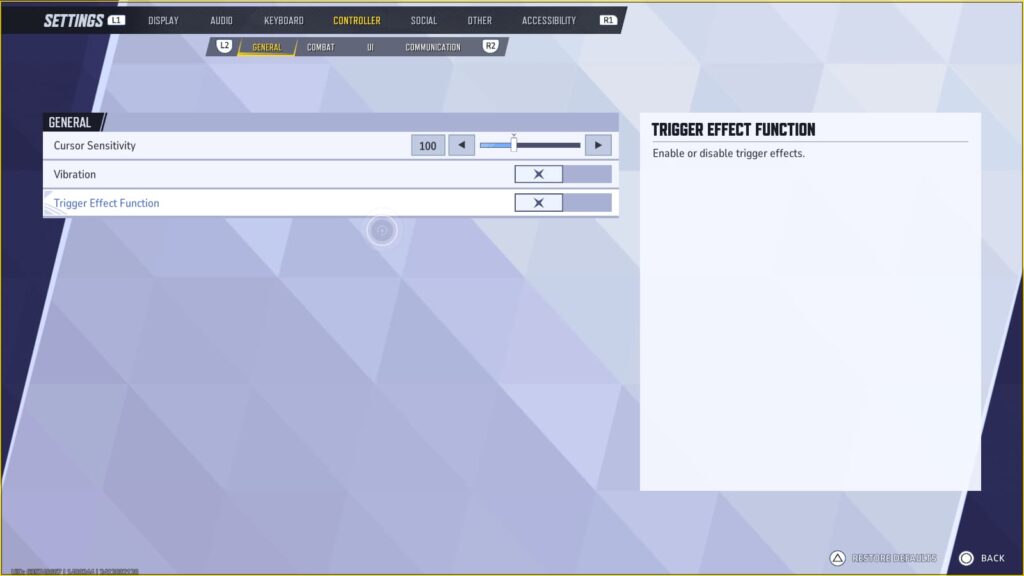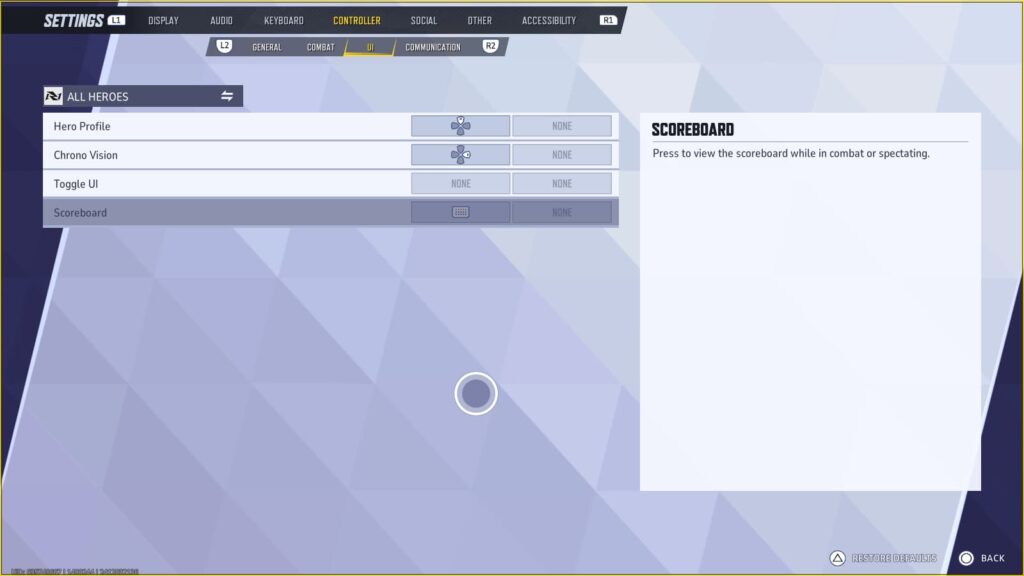We’ve got you covered if you want to play with the best controller settings when you dive into some Marvel Rivals action.
Marvel Rivals is available for multiple platforms. That means keyboard and mouse users will be just as prevalent as controller users. If you fall under the latter, then look no further for the best controller settings in Marvel Rivals.
We'll make sure you have everything you need when you pick up the sticks, ready to play as your favorite heroes and villains.
The best controller settings for you to use in Marvel Rivals
It is important to note that these are just our opinion. You can toggle any setting to your liking if it doesn't feel right for how you want to play. It is okay to just use our settings as a starting point.
Or you can use them outright, for the best controller settings in Marvel Rivals:
General
- Cursor Sensitivity: 100
- Vibration: Off
- Trigger Effect Function: Off
Combat
- Horizontal Sensitivity: Preference
- Vertical Sensitivity: Preference
- Advanced
- Aim Sensitivity Curve Type: Dual-Zone S-Curve
- Minimum Input Deadzone: 2
- Maximium Input Deadzone: 2
- Max Deadzone Sensitivity Boost: 4
- Horizontal Max Deadzone Response Time: 30
- Swap Left and Right Sticks: Off
- Invert Horizontal Look: Off
- Invert Vertical Look: Off
- Aim Assist Window Size: 40
- Aim Assist Strength: 75
- Projectile Heroes Aim Assist Ease In: 80
- Hitscan Heroes Aim Assist Ease In: 40
- Melee Heroes Aim Assist Ease In: 0
- Disable Aim Assist at Max Deadzone: Off
That's where we'll leave our best controller settings for Combat in Marvel Rivals, as the rest are up to preference. You can pick a reticle that fits what you want to see on your screen, adjust your HUD size, and even map buttons to individual heroes instead of having the same button layout for all heroes.
UI
- Hero Profile: D-Pad Up
- Chrono Vision: D-Pad Right
- Toggle UI: Default
- Scoreboard: Default
Communication
- Leave all as default.
Stay tuned to esports.gg for more esports news and Marvel Rivals coverage.