If you want to take the graphics for Minecraft Java and Bedrock Edition to the next level, here is how you can download and install shaders.
Minecraft offers various ways to install shaders in both Java and Bedrock Edition, with Vibrant Shaders officially available for Bedrock. These graphics enhancements add realistic lighting, shadows, and atmospheric effects in the game. If you value immersion in a blocky world, you might want to check out some shaders.
However, you also need to note that installing shaders can be resource-intensive. This means you need a system that’s powerful enough to handle the additional load. Otherwise, you might experience frame rate issues or even crashes.
If you are curious, here is a guide on how you can install shaders in Minecraft Java and Bedrock Edition.
How to install shaders in Minecraft Java Edition
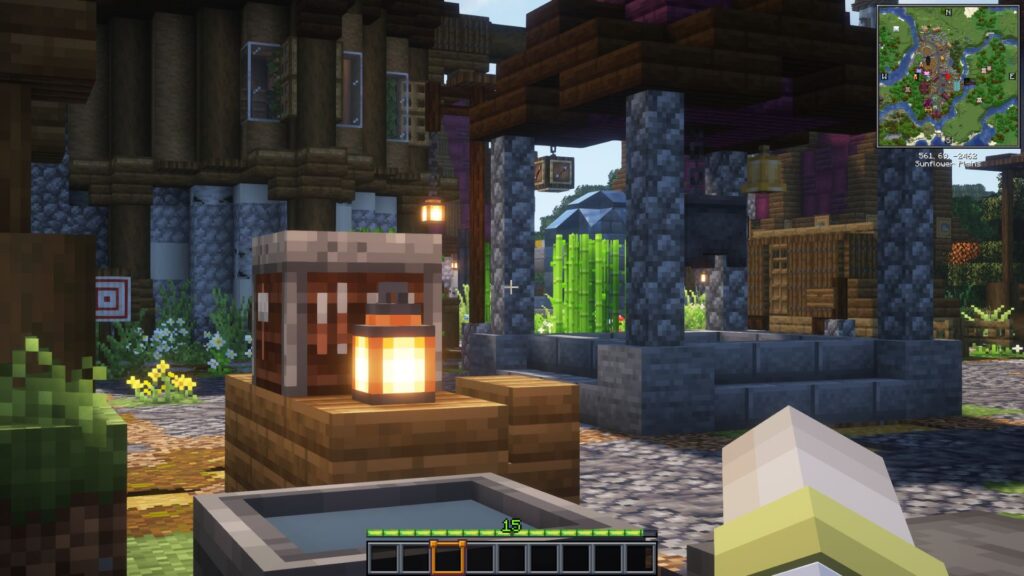
Here is a step-by-step guide on how you can install a shader pack in Minecraft Java Edition:
- Download and install OptiFine.
- Download a shader pack.
- Install a shader pack by putting the .zip file into the Shaders folder inside your Minecraft folder.
- Launch Minecraft Java Edition.
- Activate the shader.
More information about the steps can be found below:
Step 1: Install OptiFine
OptiFine is essential for shader functionality in Java Edition. You first need to install this over anything else.
- Visit optifine.net and download the version that is compatible with your Minecraft version.
- Install OptiFine: Run the downloaded .jar file. If Java is installed, it will open an installer. Click "Install" to add OptiFine to your Minecraft launcher.
Step 2: Download a shader pack
Choose a shader pack that suits your preferences. Popular options include:
- Sildur’s Vibrant Shaders
- BSL Shaders
- Complementary Shaders
Make sure the Shader versions are compatible with the version of your Minecraft. These can be found on reputable sites like CurseForge or shadersmods.com.
Step 3: Install the Shader Pack
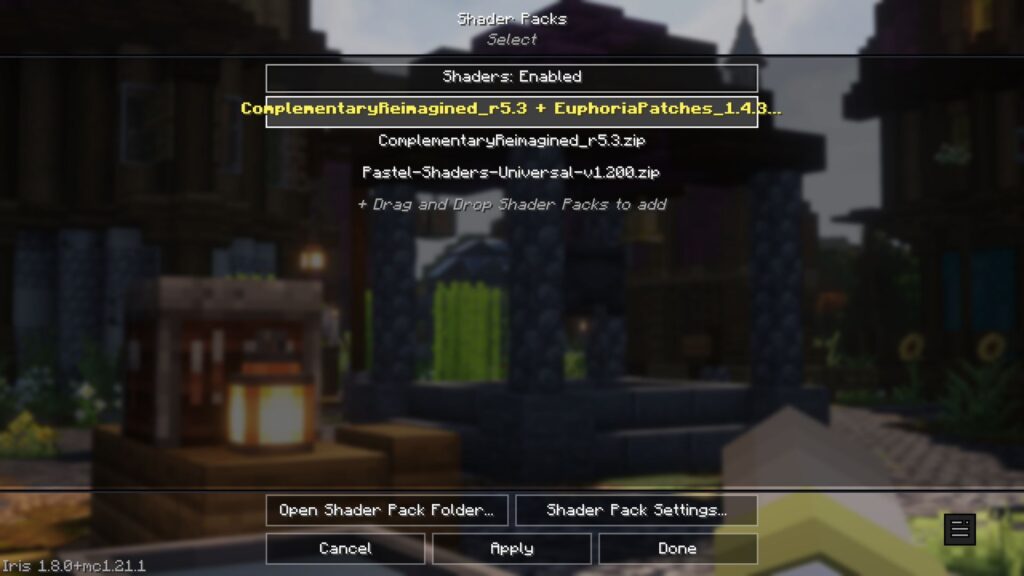
- Launch Minecraft with OptiFine: Open the Minecraft Launcher and select the OptiFine profile.
- Access Shader Settings: Navigate to Options > Video Settings > Shaders.
- Open Shader Folder: Click "Shaders Folder" to open the directory.
- Add Shader Pack: Place the downloaded .zip shader file into this folder.
- Activate Shader: Return to Minecraft, select your shader from the list, and click "Done" to apply.
Keep in mind that the game might require more resources from your system after enabling a shader. Most shaders do have options for lower-end PC at a cost of visual quality. Make sure you download the right one for your system.
How to enable Vibrant Visuals in Minecraft Bedrock Edition

Fortunately, you don’t have to download shaders for Minecraft Bedrock Edition. You can just enable Vibrant Visuals for version 1.21.80. Here is a step-by-step guide on how you can do it:
- Launch Minecraft Bedrock Edition.
- Create a new world or edit your existing ones.
- Head to the Experiments section at the bottom left side.
- In the graphics section, toggle Vibrant Visuals on.
- A pop-up will show up, confirm by selecting the “Turn on Experiments anyway.”
- If you are editing a world save, press the Esc button and choose Save Changes.
- Load up your world save.
- Once you are in your world save, head to the in-game settings.
- Head to the Video section and scroll down to find the Graphics Mode option.
- Select Vibrant Shaders from the list.
- Leave the options menu.
Your visuals should now change to the Vibrant Visuals version in Minecraft Bedrock Edition.
For more Minecraft Java and Bedrock Edition news and guides, stick around on esports.gg.