Which character are you adding with the Desktop Mate mod?
Desktop Mate has been quite successful in the few days since it launched on Steam. The app is completely free, but one of the few drawbacks that many found were the lack of diverse characters.
The base, free version of the application only has one character: AI Elle-tan, an original character from its developers infiniteloop. A paid DLC allows you to add Hatsune Miku in her base look.
Mod Desktop Mate with VRChat (VRM) models
Note that the below guide works as of the Jan. 13, 2025 update.
Get MelonLoader
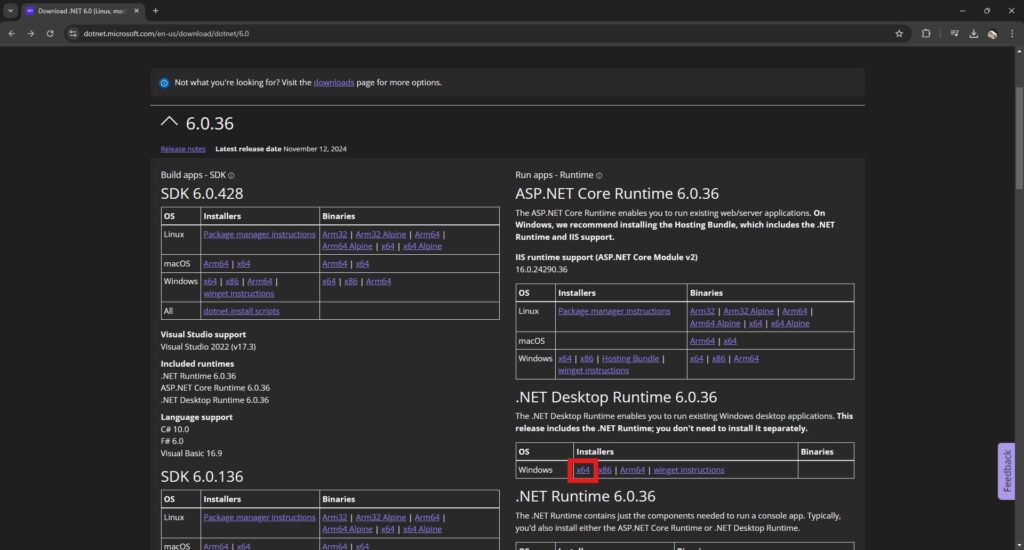
MelonLoader requires .NET 6.0. If you're not sure if your PC has this, go to this link and choose the x64 option under ".NET Desktop Runtime 6.0.xx." This will download a file. Install that file before proceeding.
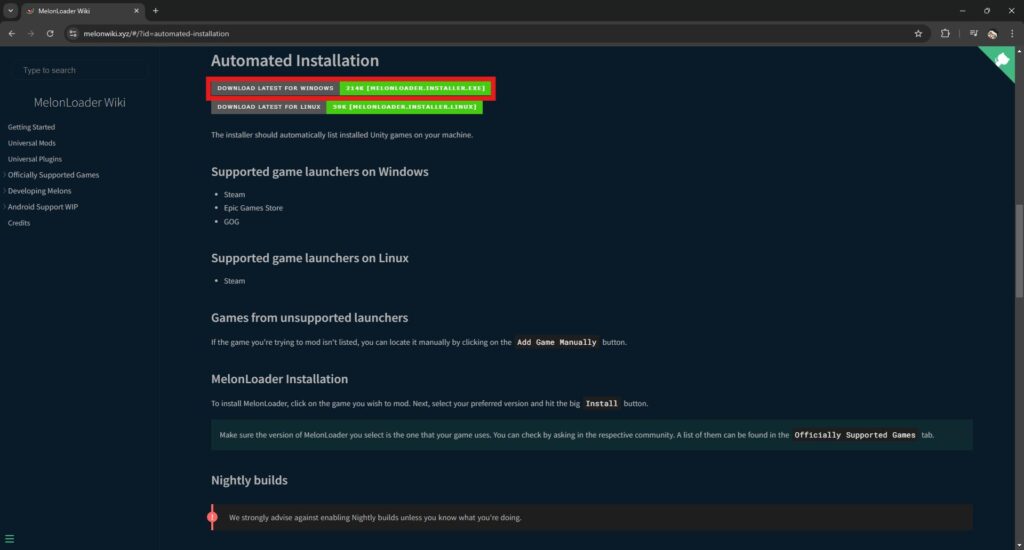
Head over to melonwiki.xyz then click "Download Latest for Windows." You can also go directly to the MelonLoader github page, click "Releases," then download the .exe file on the most recent release.
Install MelonLoader
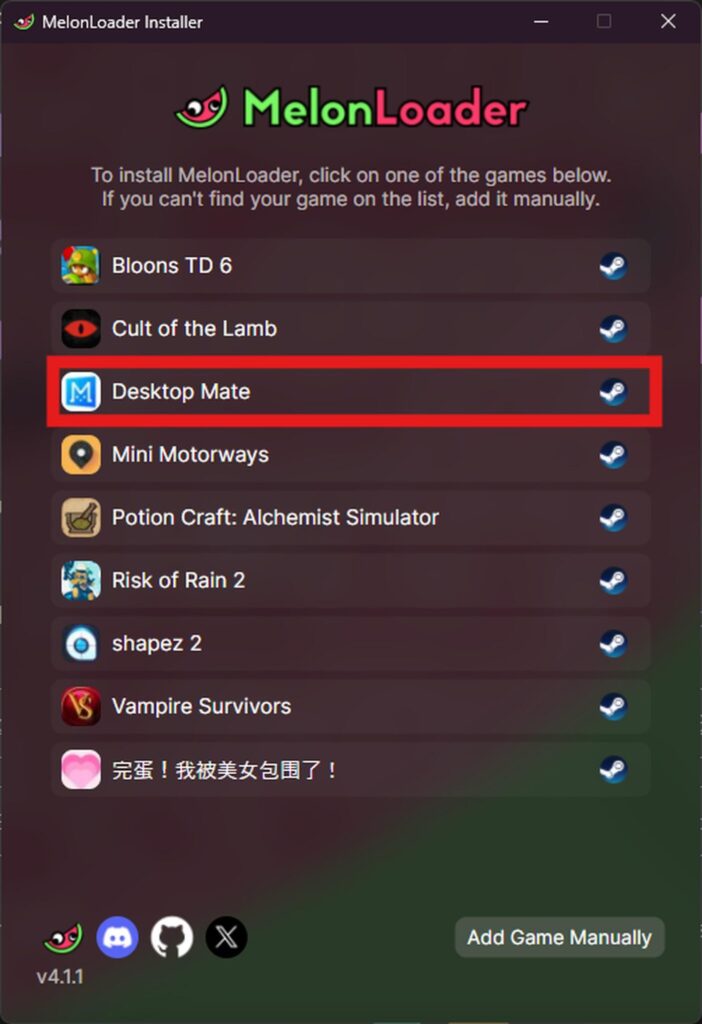
When you install MelonLoader, it should automatically detect Desktop Mate. If it does, all you have to do is click on it and wait.
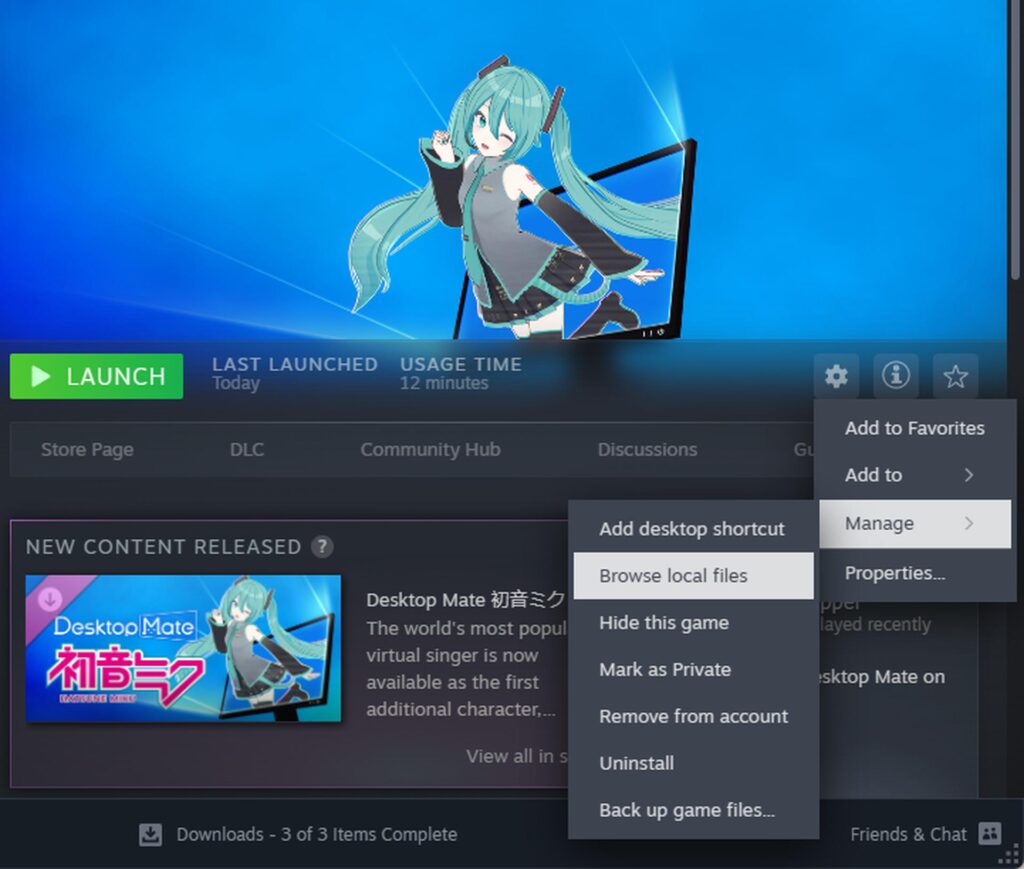
Otherwise, click "Add Game Manually" then navigate to the "DesktopMate.exe" file. You can easily locate this file by opening the game settings on steam, then selecting "Browse Game Files."
After the game is targeted, click the Install button.
Get Custom Avatar Loader mod
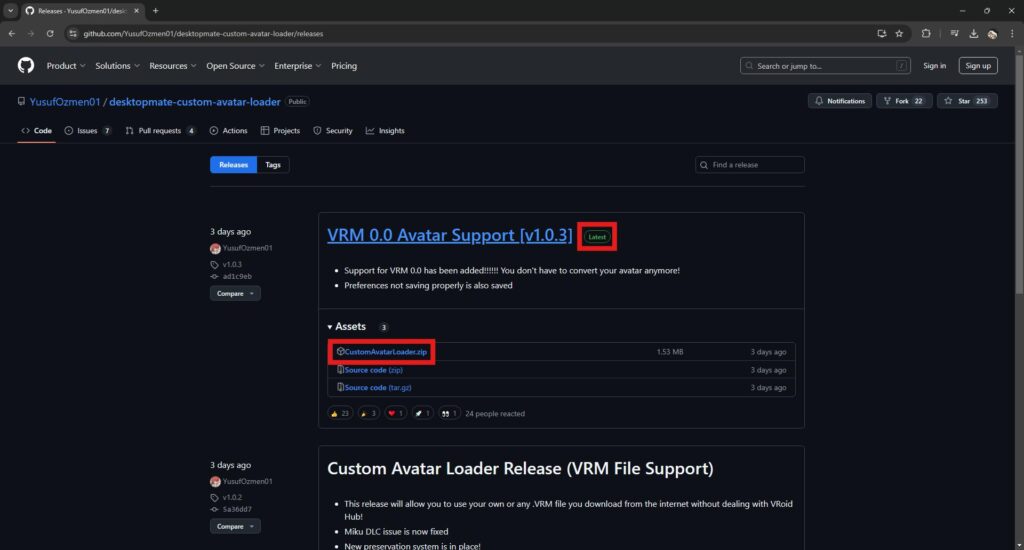
Get the latest version from the Custom Avatar Loader Mod for Desktop Mate github page. Go to Releases, then select the latest "CustomAvatarLoader.zip" file. will download the zip file.
Install the mod
Click Browse Local Files from the Desktop Mate in your Steam Library to open your installation folder.
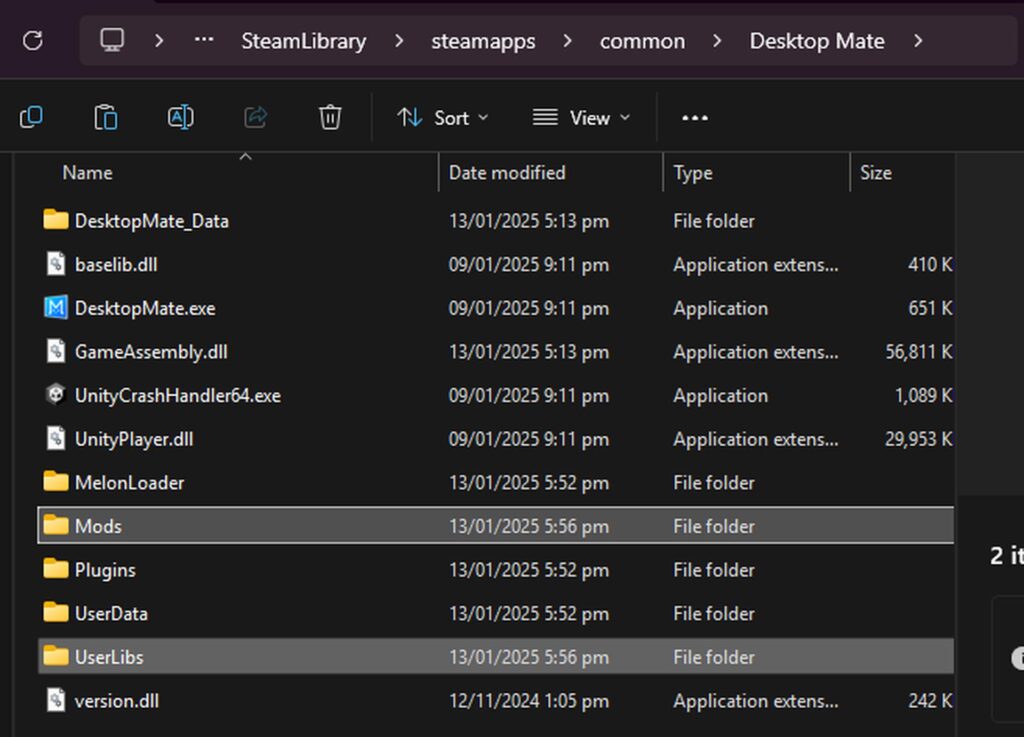
Copy the contents of CustomAvatarLoader.zip onto the folder. Make sure you are pasting in the same directory with "DesktopMate.exe." When finished, your folder should look like the above.
Get your models
Get a VRM file. For this example, we're grabbing a model off VRoid Hub. Note that each model is subject to its own conditions of use, so make sure you familiarize yourself with these beforehand.
For the purposes of this Desktop Mate mod guide, I'm using this model of Mita from MiSide. Clicking "Use this model," then "Download" gives a .vrm file.
Loading the Desktop Mate mod
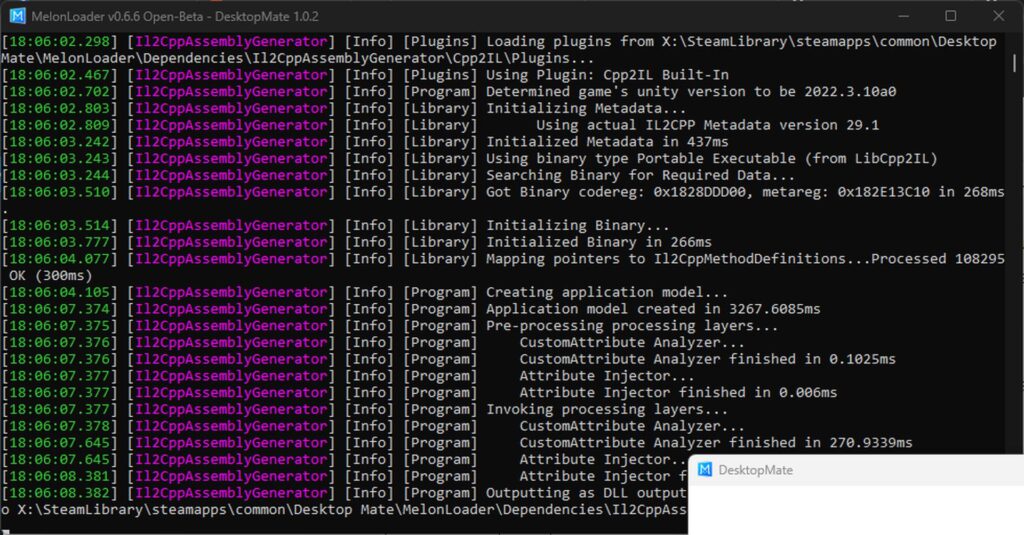
After installing the Desktop Mate mod, a command prompt may appear and the Desktop Mate window itself may appear to not be responding. Don't worry, this is all expected behavior, and the long wait to launch Desktop Mate will not happen again after the first time loading the mod.
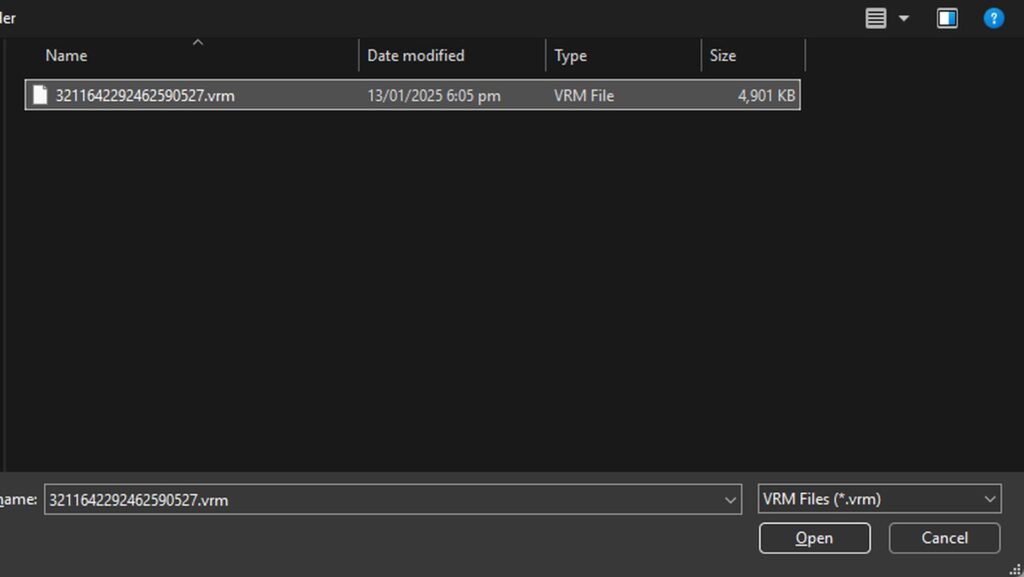
Once the Desktop Mate model has loaded (whether AI Elle-tan or Hatsune Miku), click on her and press F4 on your keyboard. This will open a dialog box.
Navigate to the downloaded .vrm file and click "Open." Desktop Mate should now load the modded model in.
Hiding the command prompt
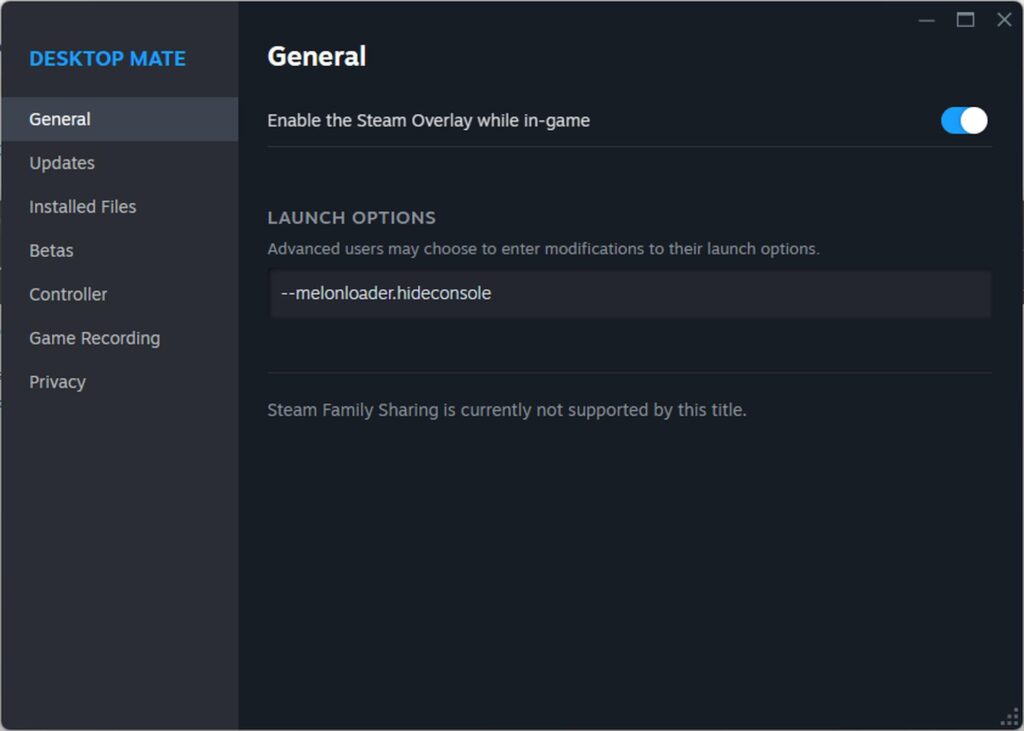
When launching the modded version of Desktop Mate, the command prompt will always appear. To hide this, simply go to the General tab of the game settings in Steam, then enter "--melonloader.hideconsole" without the quotation marks.
For more Tech news and guides, stick around esports.gg!