We also go over how to toggle streamer mode on and off.
Blizzard has announced that Overwatch 2's Streamer Protect feature is now called "Hide My Name." Read on for everything to know about the Overwatch 2 streamer mode and more!
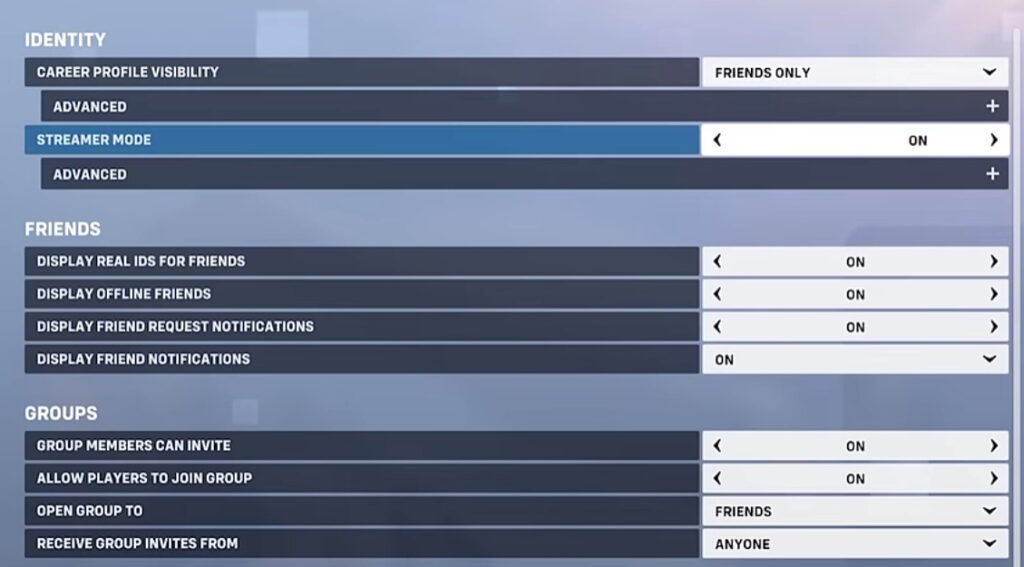
Overwatch 2 streamer mode
Players can soon activate the Hide My Name feature while livestreaming their Overwatch 2 matches. This feature makes a player's BattleTag appear as a randomly-generated one. These can range from Krusher99 to GarlicBread to even Mauga4Lyfe. Therefore, instead of viewers seeing a streamer's actual BattleTag, they can only look at a random username.
"This name will be displayed not only for your own game client but also for all other players in the lobby," Blizzard added. Players can then see everyone's actual BattleTags after a match by checking Overwatch 2's social menu.
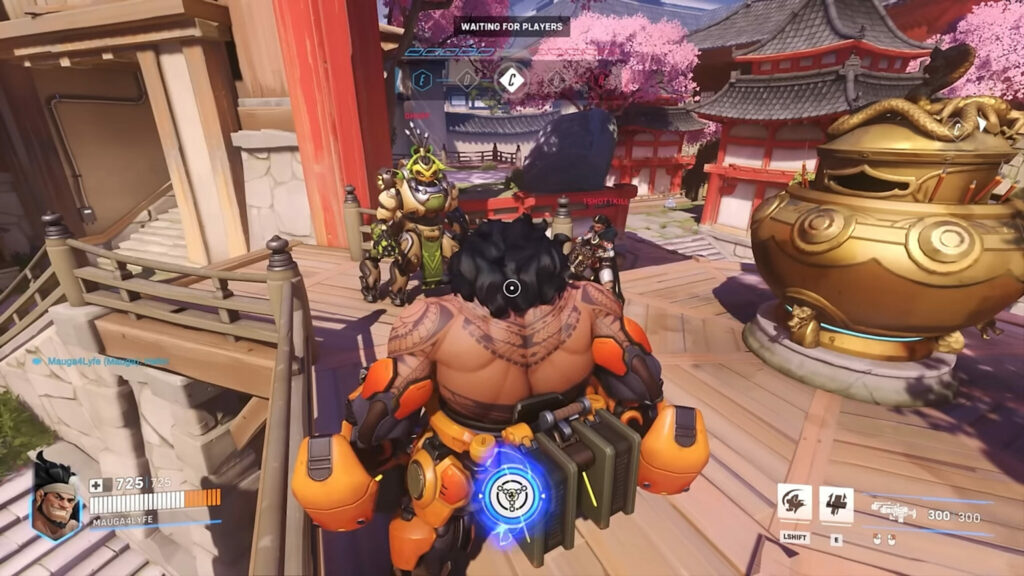
"Don’t worry if you encounter disruptive players and are unsure if they are using a covered BattleTag," Blizzard continued. "You can still report any player you encounter during and after the match, which will be reported to that player’s account."
Related articles
Overwatch 2 streamer mode explained
In 2023, Blizzard introduced a feature that allowed Overwatch 2 players to hide their account information. This helped mitigate behaviors such as purposefully entering a streamer's match and disrupting them. According to the most recent announcement, however, these features did not solve the issues of the more popular streamers. Therefore, the Hide My Name feature is here to improve that experience.
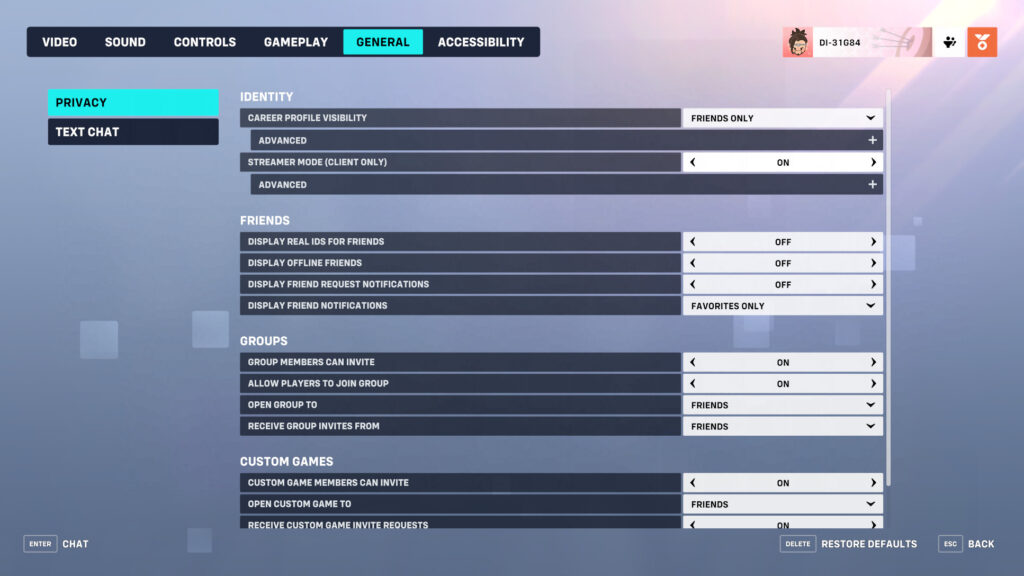
How to turn on Overwatch 2 streamer mode
- Launch Overwatch 2
- Press the "ESC Menu" button
- Click on the "Options" button
- Press the "General" tab
- Go under the "Identity" section
- Toggle on "Streamer Mode"
- Customize the different options

That's all for now. Stick around on esports.gg for more news and updates!