Here’s how to thank a player and complete the Giddy Gratitude challenge.
The limited-time Balanced Overwatch game mode, also known as the Overwatch 2 April Fools' Day mode, arrives with a bunch of challenges and rewards. One of the challenges requires you to thank a player during a match. Therefore, read on for our quick guide on how to emote thanks in Overwatch 2!
How to emote thanks in Overwatch 2
- Enter an Overwatch 2 game
- Aim at a hero
- Bring up your communication menu
- Select the "Thanks" option
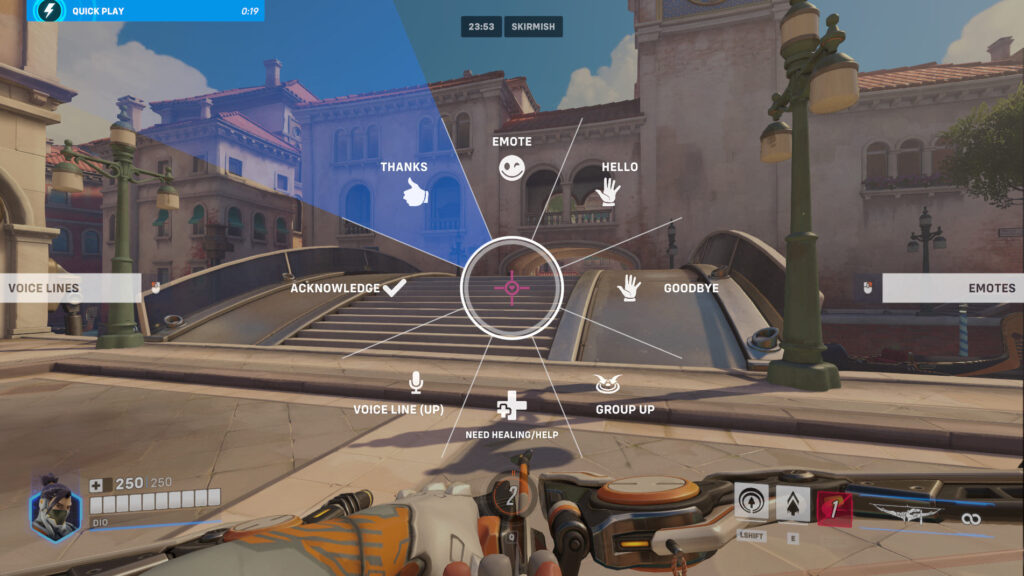
To thank another player for the Overwatch 2 April Fools’ Day event challenge, simply enter a match, aim at a hero, and quickly bring up your communication menu. Next, select the "Thanks" option. Since the Giddy Gratitude challenge doesn't require you to thank your teammates, you can even communicate with an enemy player to complete it.
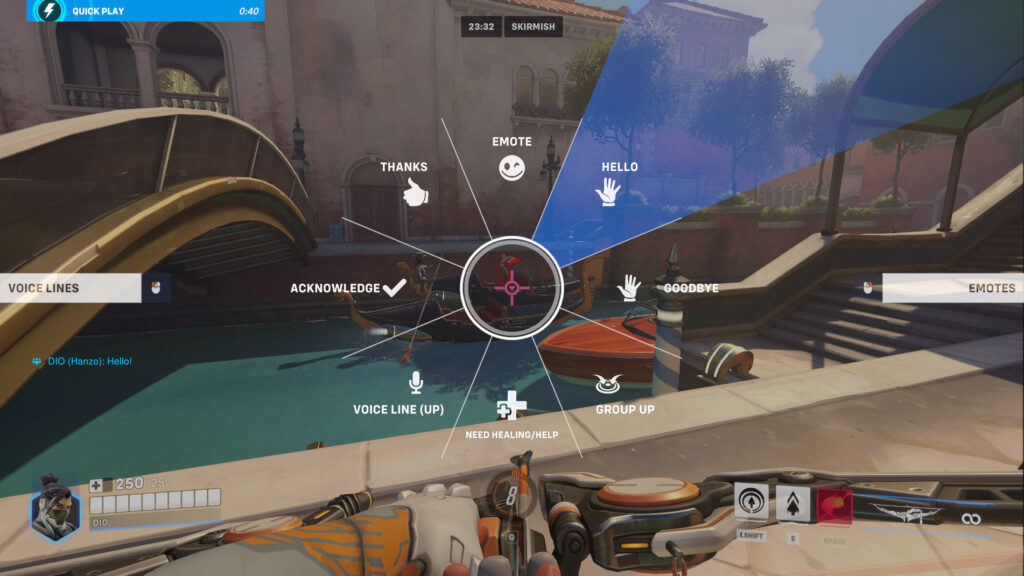
Related articles
How to bind the emote wheel in Overwatch 2
- Visit Overwatch 2's main menu
- Press the "Esc Menu" button
- Click on the "Options" button
- Select the "Controls" tab
- Choose the "Communication" option
- Customize your emote wheel under that section
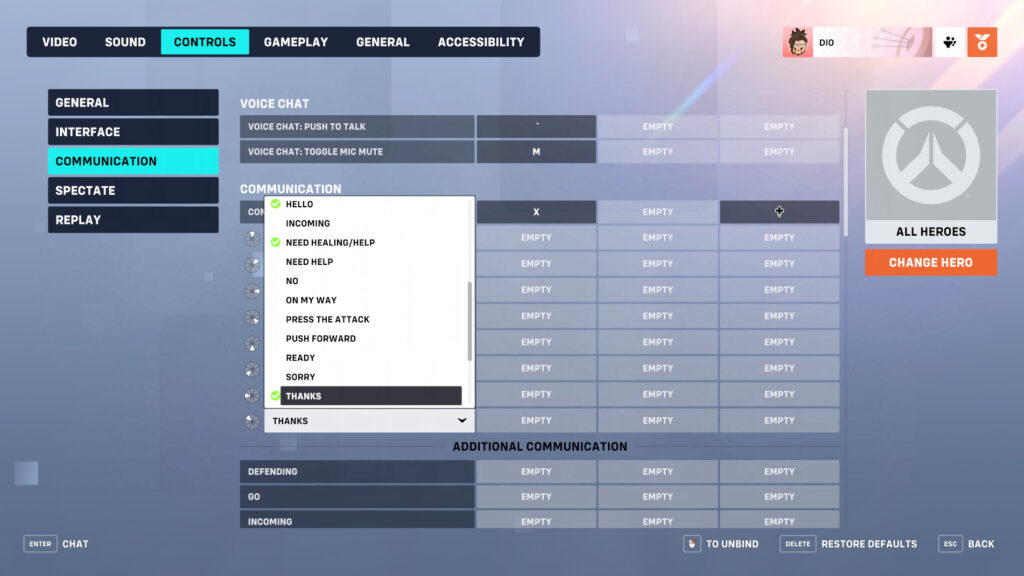
How you bring up your Overwatch 2 communication menu to thank another player depends on your in-game settings. For example, the screenshot above uses "X" to bring up this menu. Our screenshot also goes over the different options that you can have on your communication wheel. Meanwhile, the screenshot below features the default options.
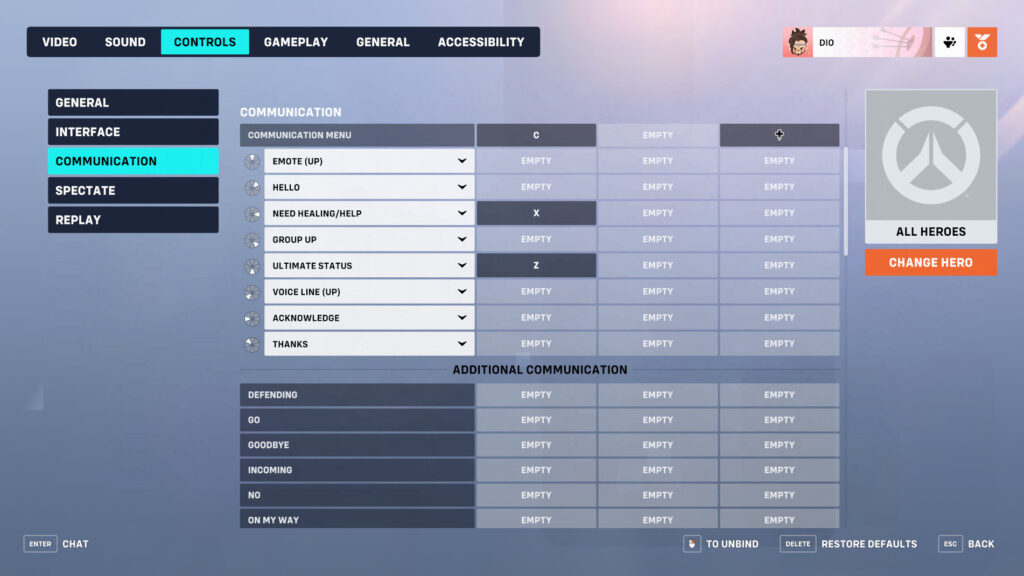
Overwatch 2 communication wheel
- Acknowledge
- Attacking
- Countdown
- Defending
- Emote (Up)
- Enemy
- Fall Back
- Go
- Going In
- Goodbye
- Group Up
- Hello
- Incoming
- Need Healing/Help
- Need Help
- No
- On My Way
- Press the Attack
- Push Forward
- Ready
- Sorry
- Thanks
- Ultimate Status
- Voice Line (Up)
- Watching Here
- With You
- Yes
- You Are Welcome
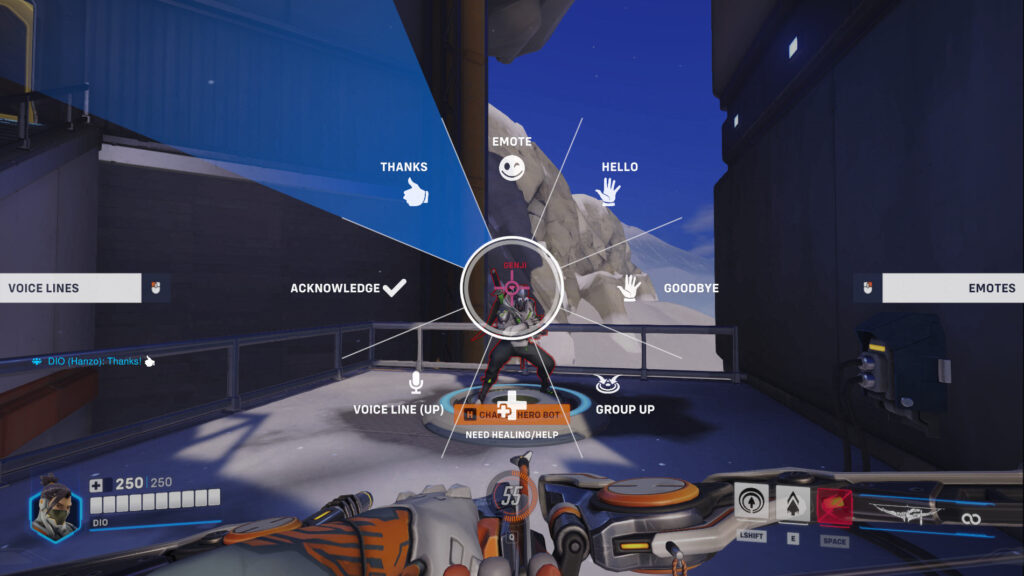
In addition to "thanks," there are a lot of other options in the communication wheel. Don't forget about key binds to make communication faster and easier as well. You can customize your communication method for every Overwatch 2 hero or specific ones. To do the latter, simply click on the "Change Hero" button under the "Controls" and "Communication" areas and select a hero.
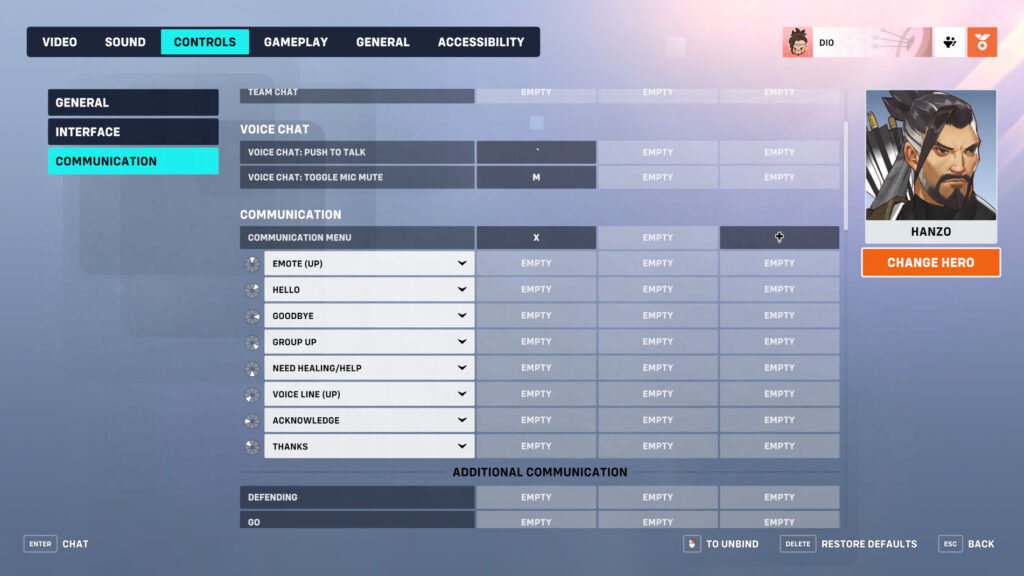
That's all for now. Stick around on esports.gg for more news, guides, and updates!