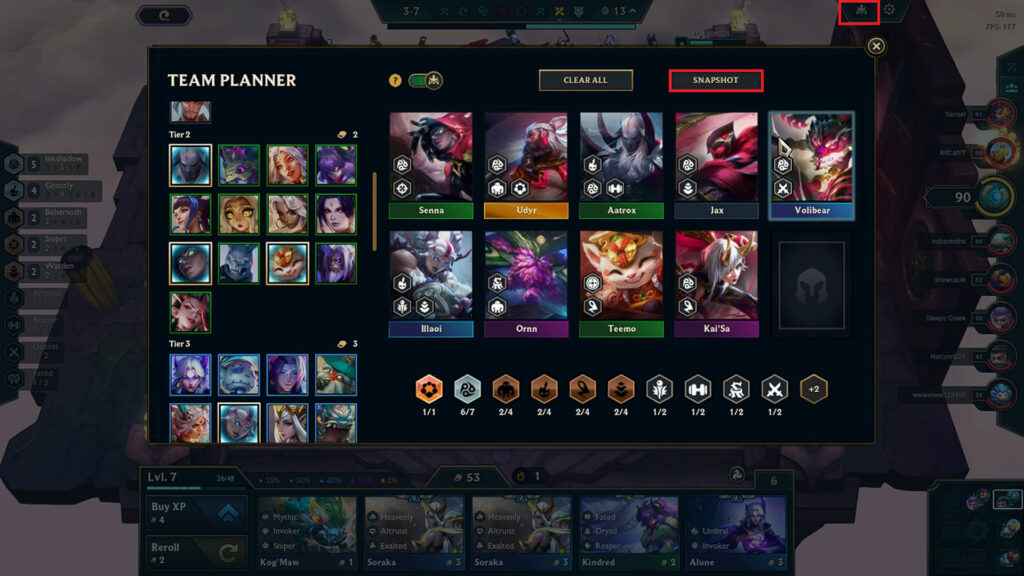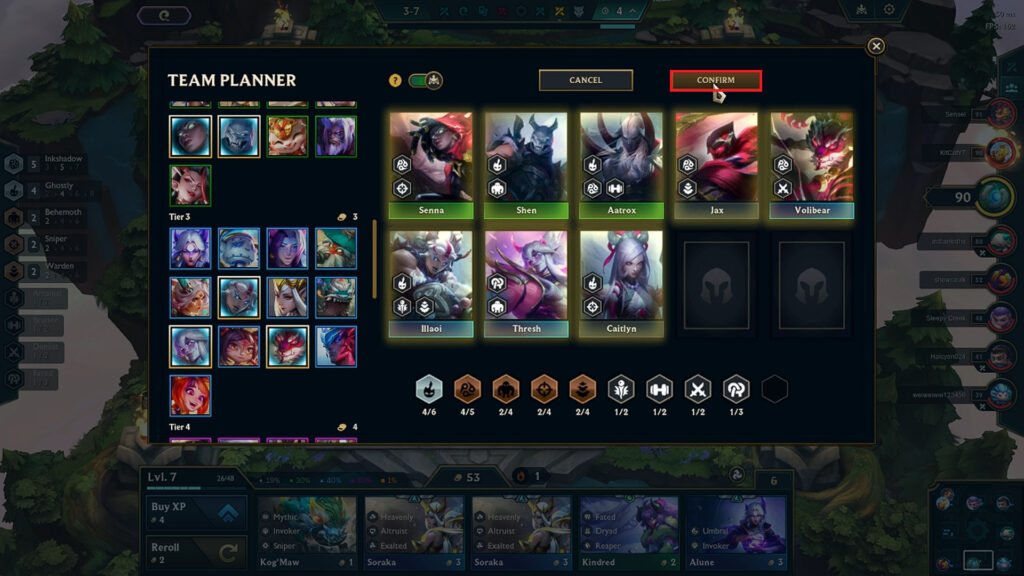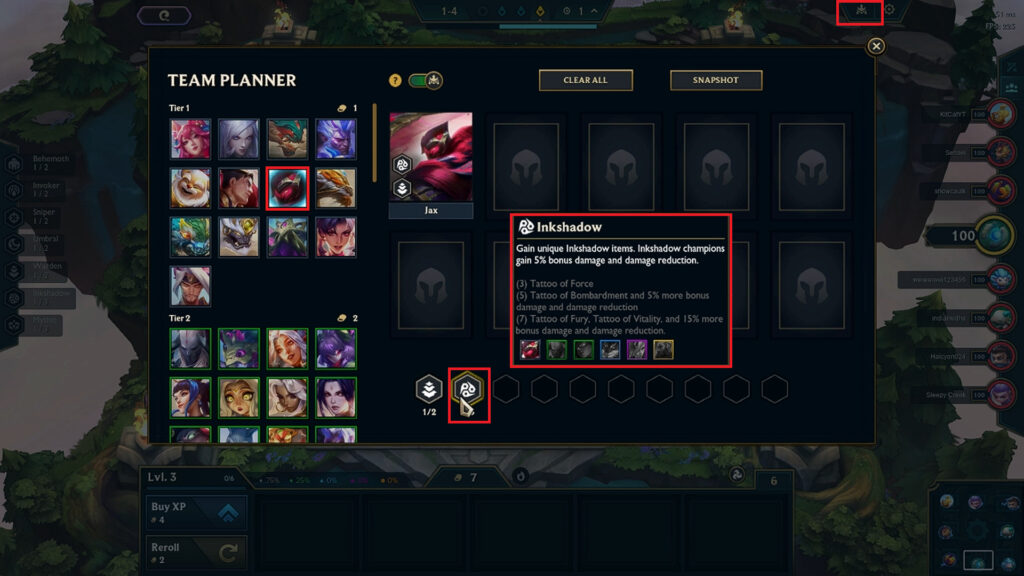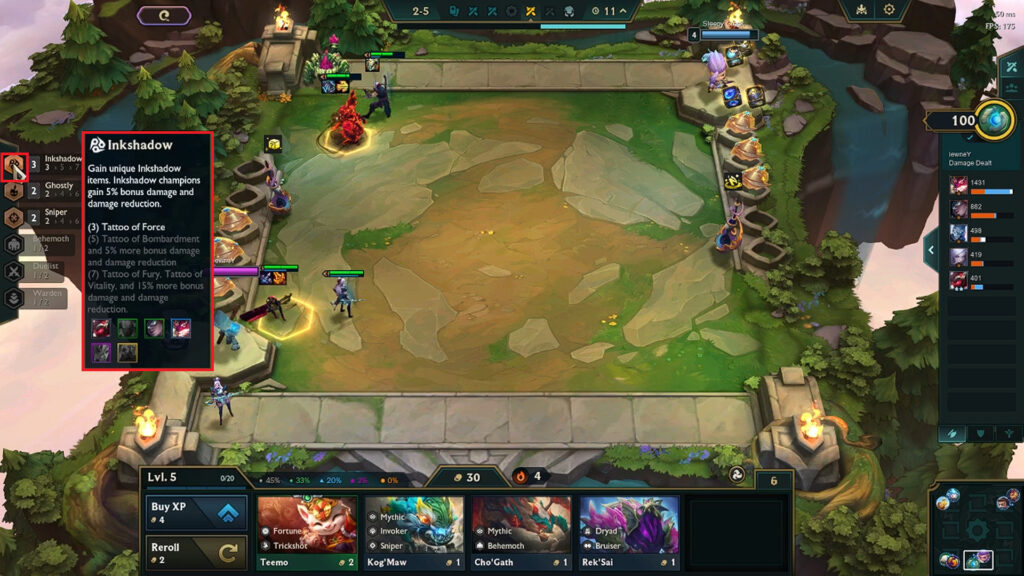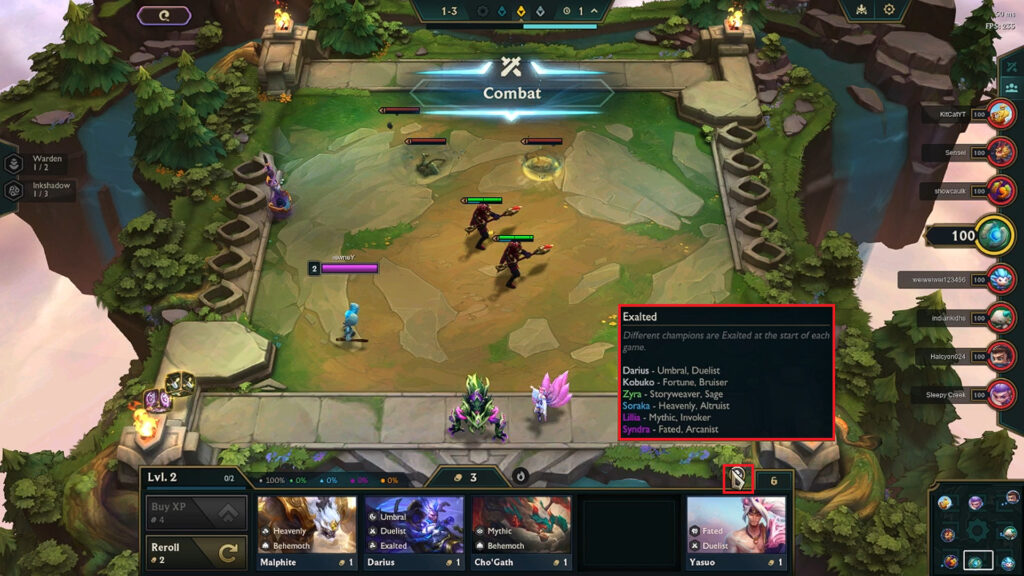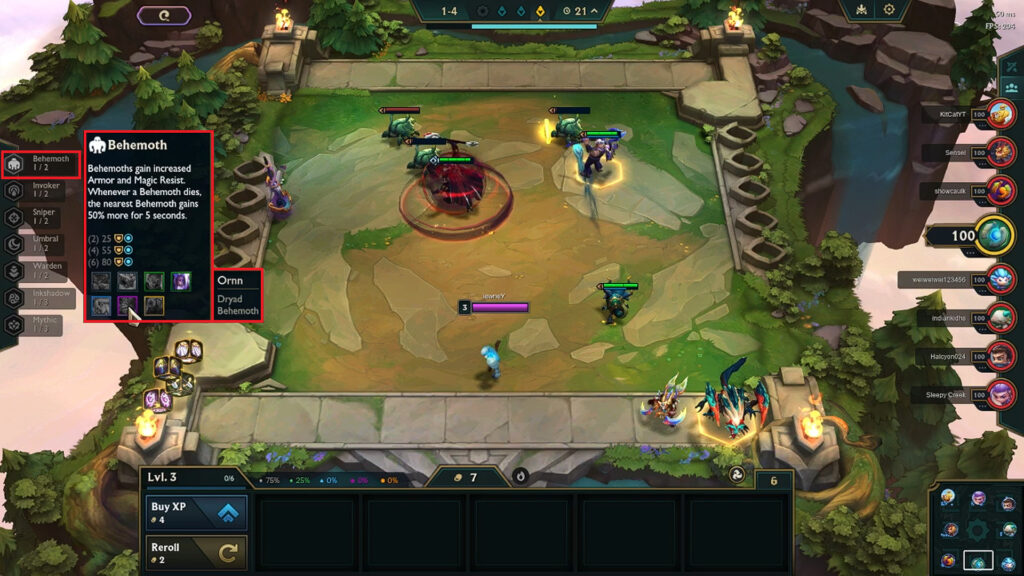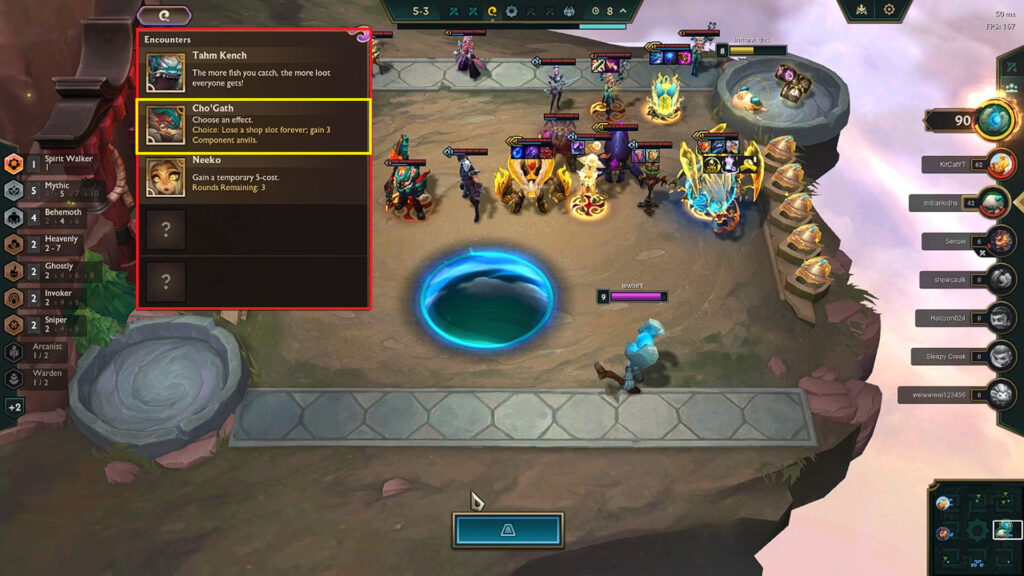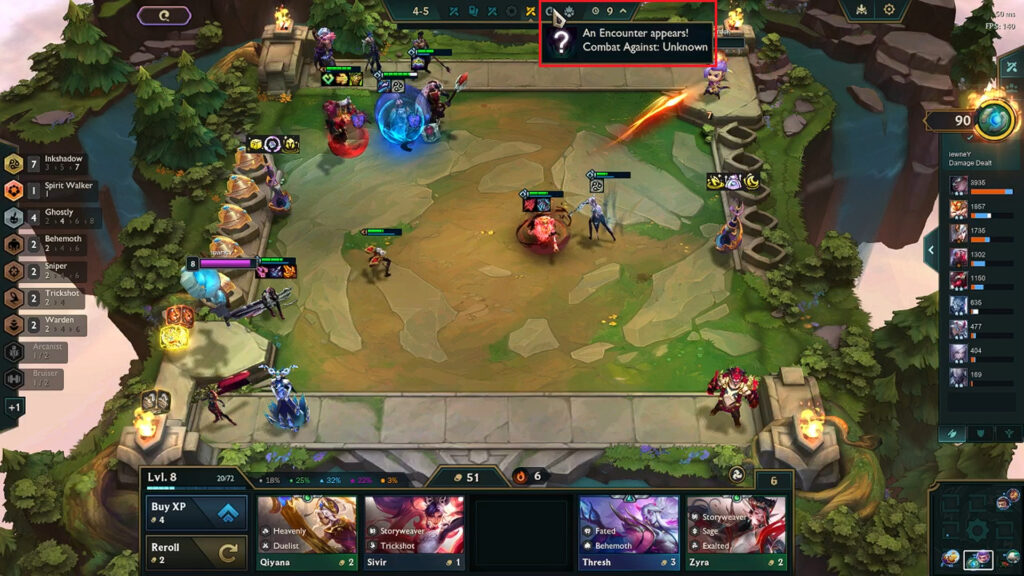In this edition of TFT Tip Tuesday, we teach you how to take advantage of all the UI tools to have all the information to be successful.
TFT (Teamfight Tactics) Tip Tuesday is finally back. Today, we're teaching you how to take full advantage of the UI tools available in-game. TFT has come a long way since Set 1's UI and there's so much information at your disposal that you may or may not be aware of. Without further ado, learn what tools you can utilize in your own ranked climb!
TFT Tip Tuesday: Using the Snapshot Tool
The first tip we would like to introduce is the snapshot function inside the team planner. To access the team planner, go to the top right of the UI interface and click the button to the left of the settings cogwheel symbol. The team planner will show up, allowing you to put together the team composition you would like to play and also adding a designated symbol when those units show up in your shops. If you are building off of your current board, then you can click on the snapshot in the top right of the team planner. This will automatically take the units that are currently on your board and put them into your team planner.
From there, click "Confirm" to keep these units in your team planner, and then add in any more units you would like. Without clicking "Confirm," the highlighted units that were added through the Snapshot function will disappear after exiting the team planner.
TFT Tip Tuesday: Checking your Inkshadow Tattoos
Knowing what Inkshadow tattoos you have available to you in your current game can help you plan out how you're going to itemize and what team comps you'll play toward. There are a few easy ways to check what they are from the get-go.
Team Planner
The best way to do it, especially if you don't find an early Inkshadow unit, AKA Jax, is to go into your team planner. Your team planner can be accessed on the top right UI next to the settings button. Add Jax to your team planner by clicking on his icon and hovering over the Inkshadow trait. Then, you can see which Inkshadow tattoos you will have access to as you activate the trait.
As of Patch 14.7, the Inkshadow Tattoos you like seeing for Kai'sa are Bombardment and Toxin. Additionally, the frontline tattoo you would prefer to see is Tattoo of Protection. Patch 14.8 is coming soon, and we will update that information as we find out how the patch changes things.
Alternatively, if you find an early Jax, you can check it by using the side trait bar on the left side of the UI.
Checking the Exalted units
The Exalted units change every single game. This a synergy that gives bonus % damage based on level and grants a 1 experience consumable per turn. The units are not meant to have synergies that overlap but some combinations are easier to fit in than others. Thus, it is good to check throughout each game to know if and when you can fit it in. If you go to the bottom right of your UI, there is an icon you can hover over to check which units are Exalted.
TFT Tip Tuesday: Hovering over trait icons
Have you ever wondered what units fit into the trait that you are playing? If you're new to the set or unfamiliar with champion icons, it can be confusing to know what to add. On the trait bar, you can hover over the trait and bring your mouse over to the champion icons to know exactly what units you can add to your team composition.
Encounters
Here are a couple of helpful tips when it comes to the new encounters mechanic. Although encounters affect everyone equally, there are still decisions to be made that you should be aware of.
Scouting for opponent selections
By using the default hotkeys of "1" and "3", or through clicking on player little legend icons on the right, you can scout opponent boards. From there, you can click on the encounter icon in the top left, and see what effects your opponents have chosen. This could help you determine board strength and direction that the players might be going for.
Knowing when they occur
Another helpful thing to note is the icon in the Stage and Timer HUD notifying when an encounter will appear. These are denoted by special icons and can influence if you decide to roll early or wait to level and roll. For example, the Kha'Zix encounter that makes it cheaper to buy experience may make you want to wait an extra turn if you can afford to in your situation.
Hope this helps with the climb to your ranked goals and gets you an understanding of the TFT tools in UI.
Stay tuned to esports.gg for the latest TFT news and updates.