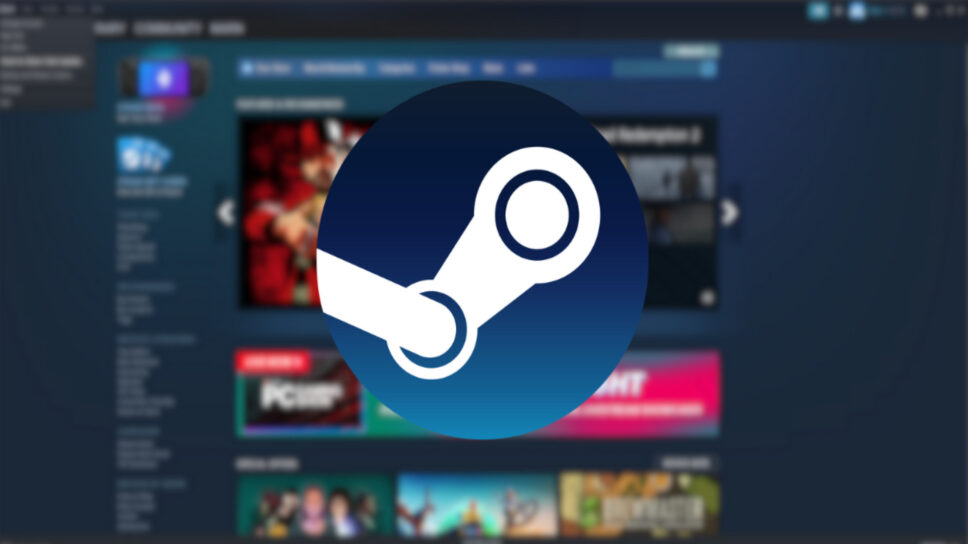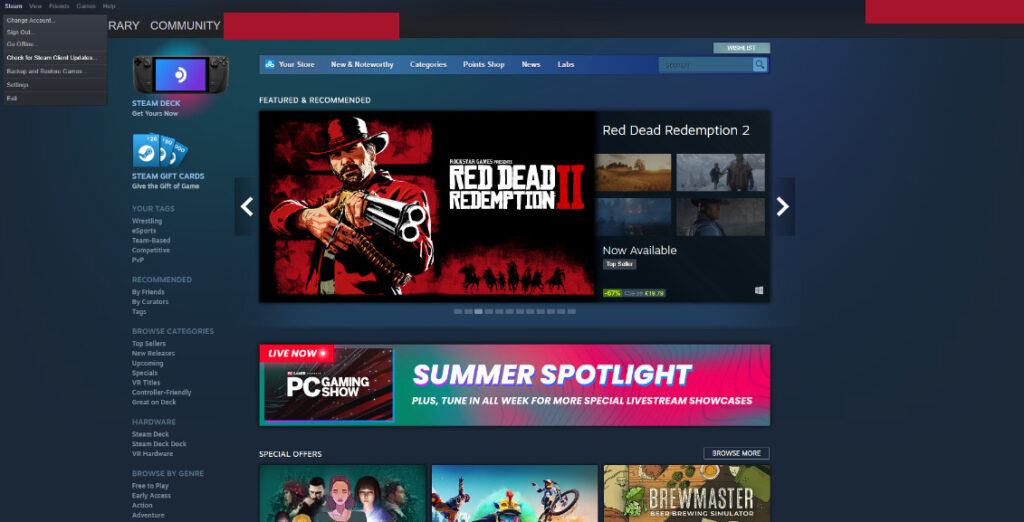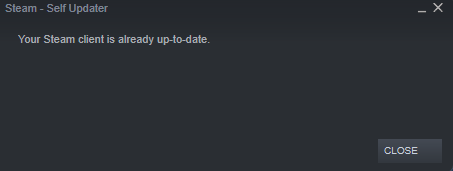Everything you need to know about Steam error code 118 and how to overcome the problem.
Steam is the largest gaming distribution platform and millions of players play their favorite games every day. However, as is the case with any platform, bugs and error codes can cause a problem when it comes to gaming. These error codes prevent you from playing your favorite game, which might get frustrating when it comes to playing with your friends. Here is a simple guide on how to fix the Steam Error code 118 and get you back in action
What is Steam error 118?
The Steam Error 118 prevents Steam from establishing a connection with the servers. The connection problem can typically lead to an error code that will prevent you from playing your favorite game. There are various fixes that might solve the issue and we have detailed them below.
How to fix Steam Error 118 ?
Restart internet connection
A faulty internet connection is one of the simplest causes for Steam error 118. Sometimes a simple restart can do the trick and connect you to the Steam servers in no time.
- Turn off your PC from the main power supply
- Plug in an ethernet cable to the system you are using
- Switch off your Router and Moden from the power supply
- Wait a few seconds before turning your internet back on
- Switch your PC back on, load up Steam and you should be able to connect the Steam servers
Ensure no background applications are interfering with Steam
Background applications might also be a crucial reason for the Steam Error Code. The Steam Error Code 118 is also potentially fixed when you close your background applications. It is difficult to figure out which exact application is interfering, but closing all unnecessary applications will hopefully fix the Steam is unable to connect the servers.
- Enter Task Manager into the Windows search bar - optionally you can press CTRL + Shift + ESC
- Select the processes tab to view which applications are running in the background
- Right-click on any of the applications you believe may be interfering with Steam
- Click ' end task'
Make sure your Steam client is up to date
Update Steam Client
Following these steps and ensuring that there's nothing wrong on your end would mean that you can now focus on Steam. Ensure that the Steam client is up to date. Here's how to update Steam.
- On the Steam application, select the Steam icon in the top left of the screen
- Select Check for Steam Client Update
- There will be a popup box that will indicate whether your client is up to date or not.
Disable Firewall
Firewall might be causing a connection problem when it comes to the Steam Error code 118. Try disabling your network firewall to see if it solves the issue.
Verify Steam Server Status
Sometimes the connection issues can be caused due to a problem on the Steam server side. As such it might be prudent to check if the Steam Server is up and running. You can check the Steam Serveer status here.
These steps should be able to fix your Steam Error Code 118 and allow you to play your favorite game.
Stay tuned to esports.gg for the latest Gaming news and updates.